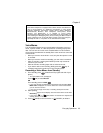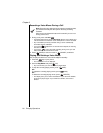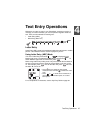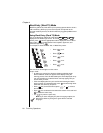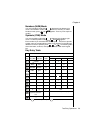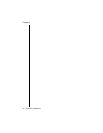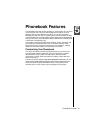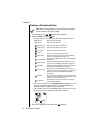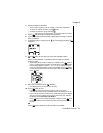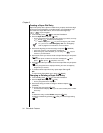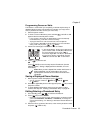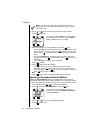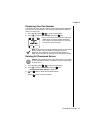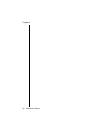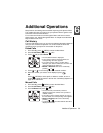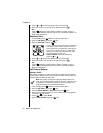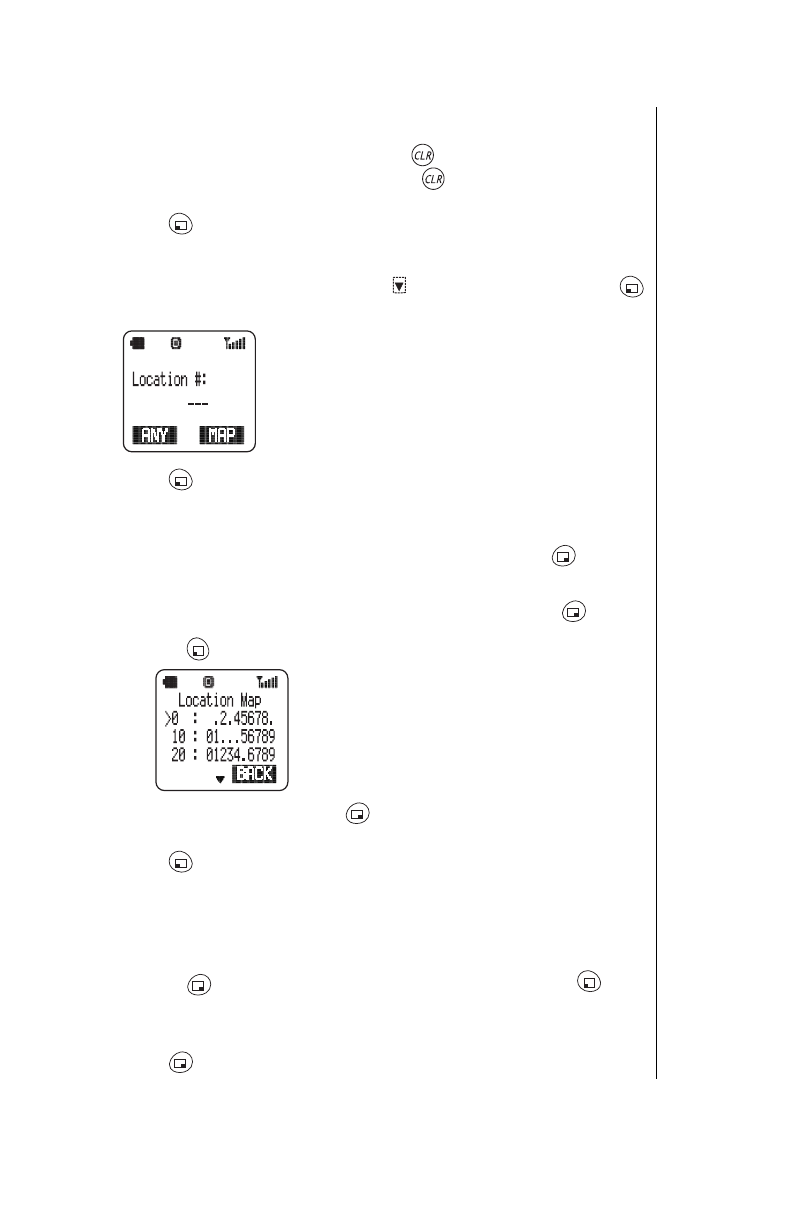
Chapter 5
Phonebook Features 33
4
Enter the required information.
• To enter text or symbols, refer to
Chapter 4
,
“Text Entry Operations”
.
• To delete an entered character, press briefly.
• To delete an entire line, press and hold .
•“----,----” indicates that you did not enter a name for that phone number.
5
Press (OK) when you complete the information.
6
If you need to add more information, repeat steps 3 through 5 until the
entry is complete.
7
To save the entry in memory, press to scroll to
#: [ ]
and press
(SELECT).
8
Press (ANY) to save the entry in the first available location.
OR
Enter a number between 1 and 250 to save the entry at a specific
location number.
• To determine which location numbers are available, press (MAP). A
period “
.
” indicates that the location is already being used. For example,
in the following display, locations 1, 3, 9, 12, 13, 14, and 25 are being
used. The remaining location numbers are available. Press (BACK)
to enter the preferred memory location number. After entering a number,
press (OK).
9
When you are finished, press (FINISH).
• The display asks if you want to save the entry.
10
Press (YES) to save.
• If you have not entered a memory location number, the phone
automatically assigns the first available location and displays it for you.
• If you entered a location number that is already being used, the display
asks if you want to overwrite the previously saved entry. For example,
the display shows
Overwrite John Smith?
Press (NO) to enter a different location number. Or, press (
YES
)
to overwrite (delete) the information that was previously saved in that
location.
OR
Press (NO) to delete your entry and return to standby.