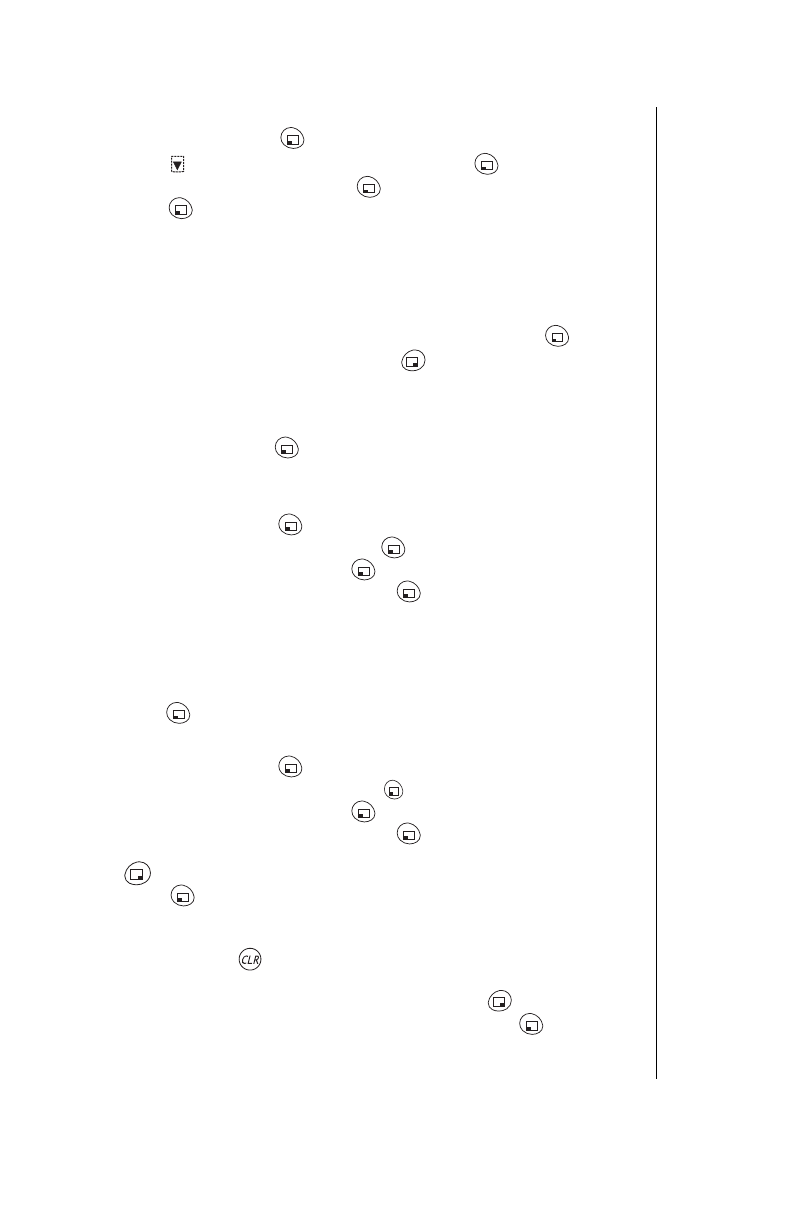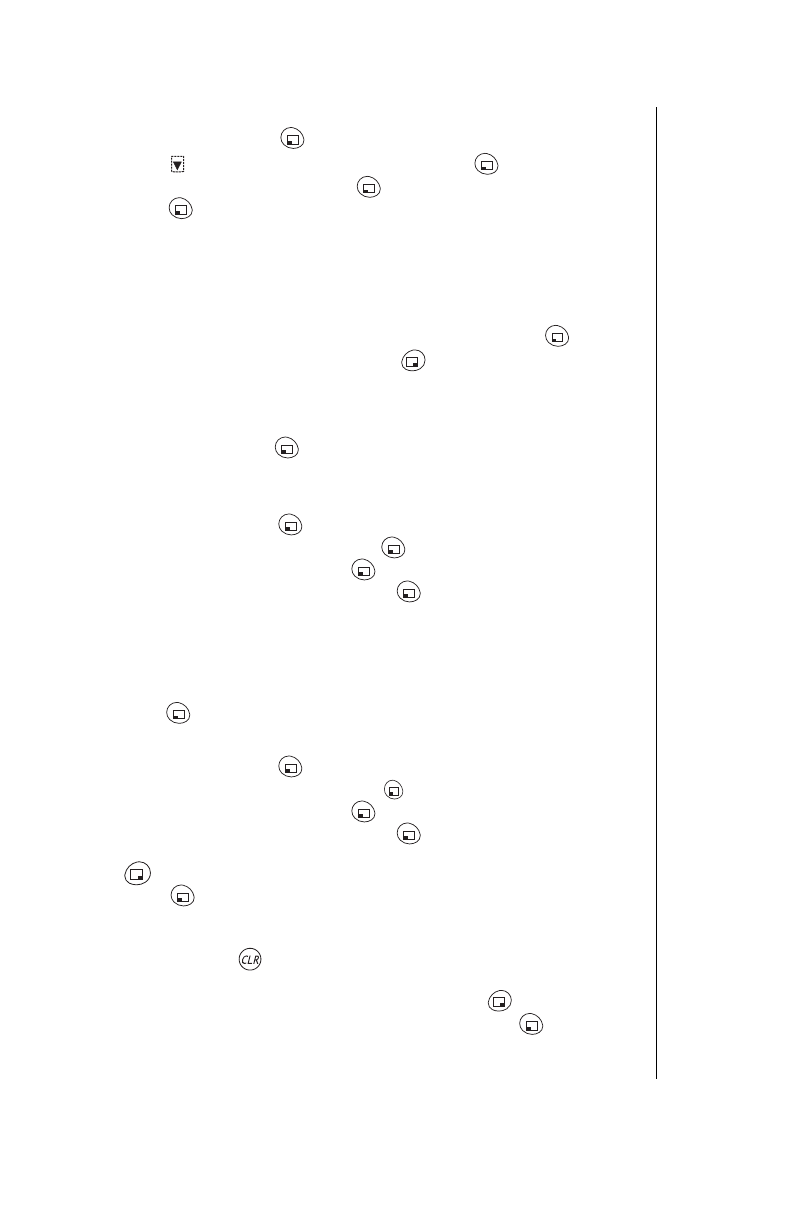
Chapter 6
Additional Operations 49
Recording a Voice Ring
1
From standby, press (MENU) to enter the Main Menu.
2
Press to scroll to
Tone Settings
and press (OK).
3
Scroll to
Voice Ring
and press (OK).
4
Press (OK) to start recording your voice ring.
• A start tone sounds and you can record any sound you like, for up to five
seconds.
5
Record your voice ring.
• At the end of five seconds an end tone sounds and the recording
automatically stops.
6
To listen to your recording, scroll to
Playback
and press (OK).
7
If satisfied with your recording, press (BACK).
• The Tone Settings menu is displayed.
OR
If you want to re-record the voice ring, position the cursor at
Record Now,
press (OK), and repeat from step
5
.
Custom Melodies
Selecting a Custom Melody
1
From standby, press (MENU) to enter the Main Menu.
2
Scroll to
Tone Settings
and press (OK).
3
Scroll to
Ring Alert
and press (OK).
4
Scroll to
Custom Melody
and press (OK).
• There are five custom melodies. The first two are provided as samples
and can be edited or overwritten. See
“Editing or Creating a Custom
Melody” on page 50
for more information.
• As you scroll through the list, each melody is played.
5
Scroll through the list. When you reach the melody you want to select,
press (OK).
Editing the Title of a Custom Melody
1
From standby, press (MENU) to enter the Main Menu.
2
Scroll to
Tone Settings
and press (OK).
3
Scroll to
Ring Alert
and press (OK).
4
Scroll to
Custom Melody
and press (OK).
5
Scroll to the custom melody whose title you want to modify and press
(EDIT).
6
Press (OK) to select
Edit Name
.
• You are prompted to enter a name for the melody.
• If you have not yet assigned a name,
Untitled 1
is displayed.
7
Press and hold to erase the current name.
8
Enter the name you want assigned to the melody (up to 16 characters).
If you want to change the text entry mode, press (ABC).
9
If you are satisfied with the name you entered, press (SAVE).
10
Press any key or wait three seconds to return to the renamed custom
melody screen.