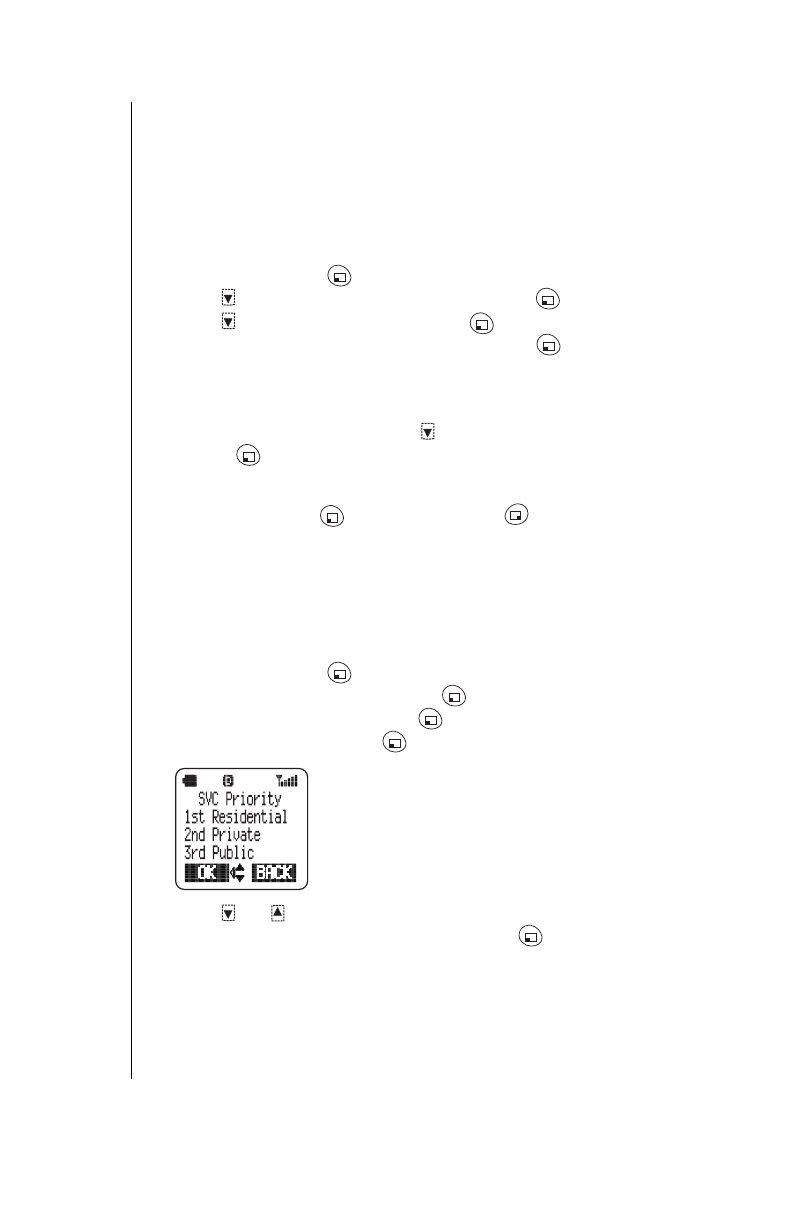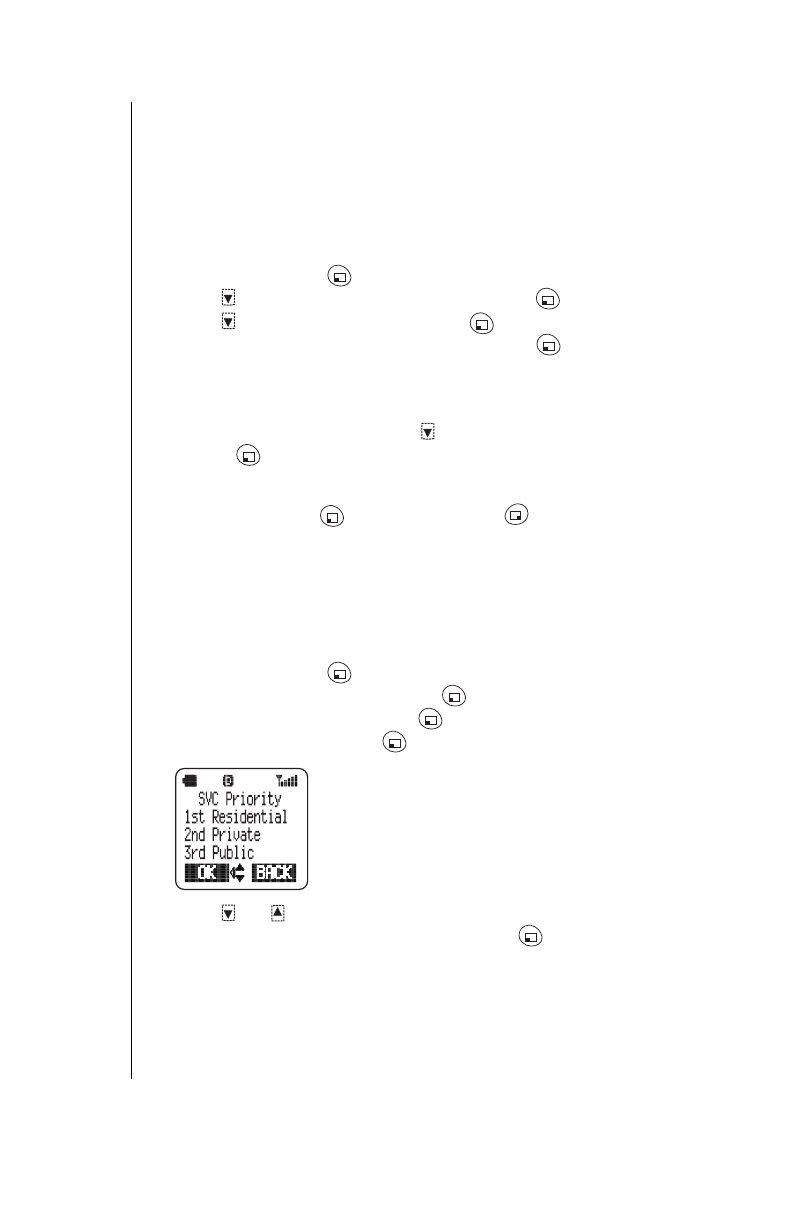
Chapter 8
74 System Settings
Searching for Available Systems
Your phone’s search default is set to
Normal
, which means it automatically
searches for available network systems, and then selects the appropriate
one. It will default to this setting every time you turn on your phone, even
when you have changed the search setting. To search for a particular
network, select
Manual
. Up to 16 network names may be displayed. When
New Search
is selected, your phone begins a new search for available
systems and asks if you use the network.
1
From standby, press (MENU) to enter the Main Menu.
2
Press to scroll to
System Setting
and press (OK).
3
Press to scroll to
Search
and press (OK).
4
Scroll to your preferred search setting and press (OK).
5
Do one of the following:
-
If you selected
Normal
, press any key or wait 3 seconds to return to
standby.
-
If you selected
Manual
, press to scroll to a network you use and
press (OK) to select it. Then, press any key or wait 3 seconds to
return to standby.
-
If you selected
New Search
, an available network name is
displayed. Press (YES) to select it or (NO) to have the
phone search for another available network. After you select a
network, press any key or wait 3 seconds to return to standby.
Service Priority
Your phone automatically searches for available networks when powered
on. To change the service priority order, follow this procedure. If you are
not sure which service you have, contact your wireless service provider.
1
From standby, press (MENU) to enter the Main Menu.
2
Scroll to
System Setting
and press (OK).
3
Scroll to
SVC Priority
and press (OK).
4
Scroll to
Custom
and press (OK).
• This display shows the default search order:
Residential:
When turned on, the phone first
searches for its home base station.
Private:
The phone then searches for an in-
building system.
Public:
The phone searches for any available
networks.
5
Press or to change the
SVC Priority
order.
6
When your preferred order is displayed, press (OK).