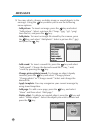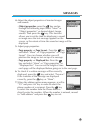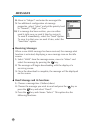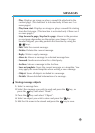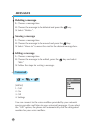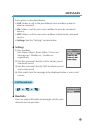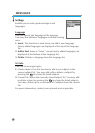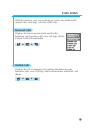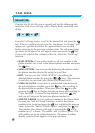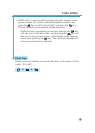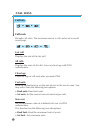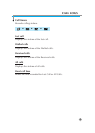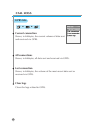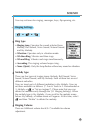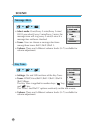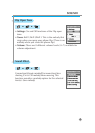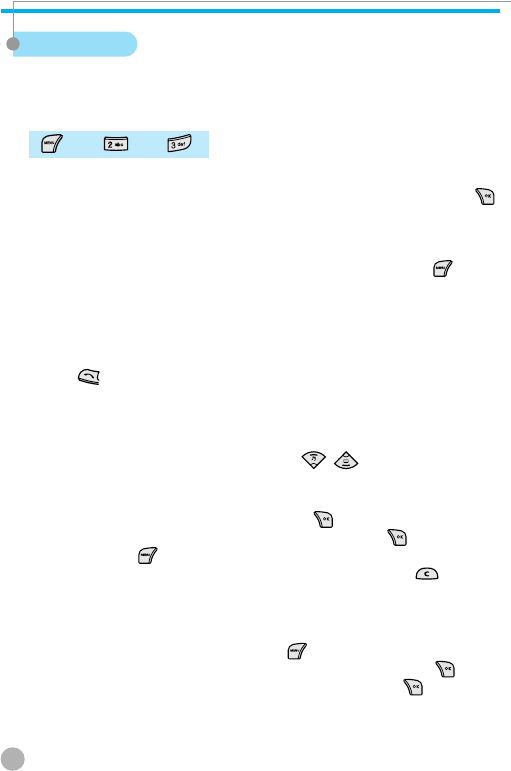
56
CALL LOGS
CALL LOGS
Missed Calls
Displays the list of calls you’ve missed and has the following sub-
functions: edit, view call logs, add to Phone Book, send SMS, and
delete.
From the Call Logs screen, scroll to the desired list and press the
key. If there is nothing saved in the list, the phrase “List Empty” will
appear on a guidance window for approximately two seconds
before returning to the previous window state. The sub-menu (pop-
up menu) of the above list will appear when you press the key.
If you wish to delete the contents of the list, select the “Clear logs”
function.
• SEND OPTION: If you wish to make a call to a number in the
phone number list, scroll to the desired phone number and press
the key.
•
MENU OPTION: You may use the following sub-options under
the phone number selected by using the scroll bar.
• EDIT:
You may use the “SEND OPTION” after editing the
selected phone number by using the / keys. (This function
is used only for received calls/ dialled calls/missed calls’)
• VIEW CALL LOGS: If you wish to see detailed information on
the selected phone number, press the key after scrolling to
the desired phone number. Otherwise, press the key after
pressing the key to display the pop-up menu and scrolling to
“View call logs.” To close the log window, press the key
and you will return to the previous phone number list.
• ADD TO P-BOOK: To save a phone number to the Phone Book
by using the "Add to P-Book" function, scroll to the phone
number to be saved and press the key to display the pop-up
menu. Select the "Add to P-Book" option, and press the key.
The number after selecting the type, it pressing the key or
number key {1 is home, 2 is mobile, and 3 is office} press. This
will enable you to use related functions. The phone numbers
already saved will not appear in the pop-up menu.
➨ ➨