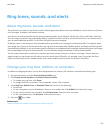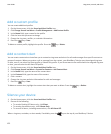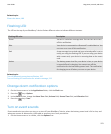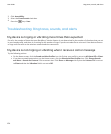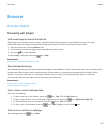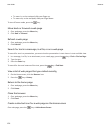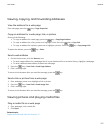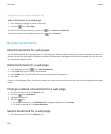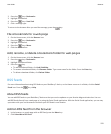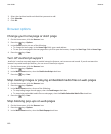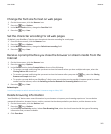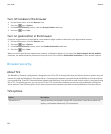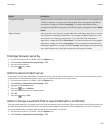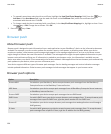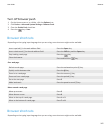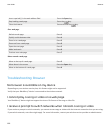2.
Press the key > Bookmarks.
3. Highlight a bookmark.
4.
Press the key > Send Link.
5. Click a message type.
To return to the browser after you send the message, press the key.
File a bookmark for a web page
1. On the Home screen, click the Browser icon.
2.
Press the
key > Bookmarks.
3. Highlight a bookmark.
4.
Press the key > Move.
5. Click the new location.
Add, rename, or delete a bookmark folder for web pages
1. On the Home screen, click the Browser icon.
2.
Press the
key > Bookmarks.
3. Highlight a bookmark folder.
4.
Press the key.
• To add a bookmark folder, click Add Subfolder.
• To rename a bookmark folder, click Rename Folder. Type a new name for the folder. Press the Enter key.
• To delete a bookmark folder, click Delete Folder.
RSS feeds
For more information about using RSS feeds on your BlackBerry® device, on the Home screen or in a folder, click the Social
Feeds icon. Press the key > Help.
About RSS feeds
You can add RSS feeds to your BlackBerry® device so that you receive updates on your favorite blogs and web sites. You can
add RSS feeds directly from a web page or by using the Social Feeds application. With the Social Feeds application, you can stay
up-to-date with your social networks and view your RSS feeds in one location.
Add an RSS feed from the browser
1. In the browser, on a web page with an RSS feed, press the Menu key.
2. Click Subscribe to RSS Feed.
User Guide
Browser
159