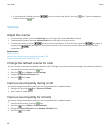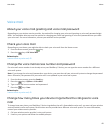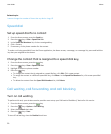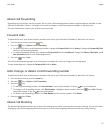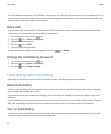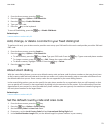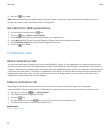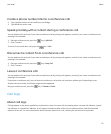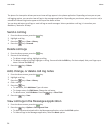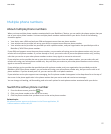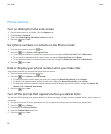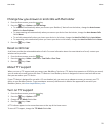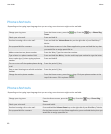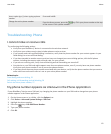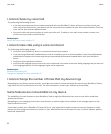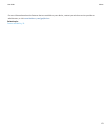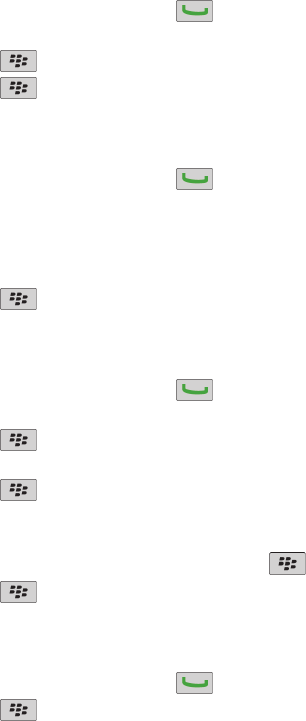
The phone list view option allows you to sort how call logs appear in the phone application. Depending on how you set your
call logging options, you can also view call logs in the messages application. Depending on your theme, when you miss a call, a
missed call indicator might also appear at the top of the Home screen.
You can also add notes to call logs or send call logs as email messages. Unless you delete a call log, it is stored on your
BlackBerry® device for 30 days.
Send a call log
1.
From the Home screen, press the key.
2. Highlight a call log.
3.
Press the
key > View > History.
4.
Press the key > Forward.
Delete call logs
1.
From the Home screen, press the
key.
2. Do one of the following:
• To delete a single call log, highlight a call log.
• To delete a range of call logs, highlight a call log. Press and hold the Shift key. On the trackpad, slide your finger up or
down. Release the Shift key.
3.
Press the key > Delete.
Add, change, or delete call log notes
1.
From the Home screen, press the key.
2. Highlight a call log.
3.
Press the key > View > History.
4. Click a call log.
5.
Press the key.
• To add notes, click Add Notes. Type call notes.
• To change notes, click Edit Notes. Change the call notes.
•
To delete notes, click Edit Notes. Press the key > Clear Field.
6.
Press the
key > Save.
View call logs in the Messages application
1.
From the Home screen, press the key.
2.
Press the key > Options > Call Logs and Lists.
• To show recent and missed calls in the Messages application, select the All Calls option.
• To hide call logs in the Messages application, select the None option.
User Guide
Phone
56