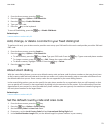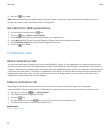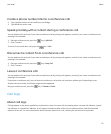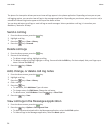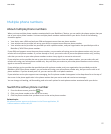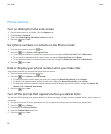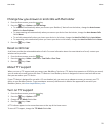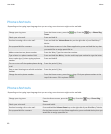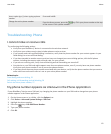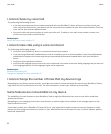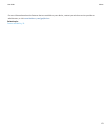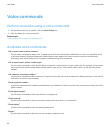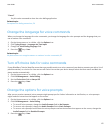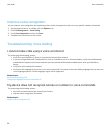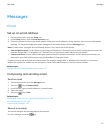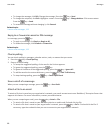Insert a plus sign (+) when typing a phone
number
Press and hold 0 .
Change the active phone number
From the Home screen, press the key. Click your phone number at the top
of the screen. Click a phone number.
Troubleshooting: Phone
I cannot make or receive calls
Try performing the following actions:
• Verify that your BlackBerry® device is connected to the wireless network.
• Verify that your wireless service plan includes phone or voice services.
• If you cannot make calls and fixed dialing is turned on, verify that the phone number for your contact appears in your
fixed dialing list or turn off fixed dialing.
• If you have traveled to another country and you have not changed your smart-dialing options, dial the full phone
number, including the country code and area code, for your contact.
• If you are not receiving calls, verify that call blocking and call forwarding are turned off.
• Your device or your SIM card might support more than one phone number, even if you only have one phone number.
Verify that your phone number is set as your active phone number.
• If you have more than one phone number associated with your device, verify that the phone number that you want to
make calls from and receive calls to is set as your active phone number.
Related topics
Fixed dialing and smart dialing, 52
Call waiting, call forwarding, and call blocking, 50
Switch the active phone number, 57
My phone number appears as Unknown in the Phone application
If your BlackBerry® device uses a SIM card, try changing the phone number on your SIM card to change how your phone
number appears in the Phone application.
1. On the Home screen or in a folder, click the Options icon.
2. Click Device > Advanced System Settings > SIM Card.
3. Highlight the phone number.
4.
Press the
key > Edit SIM Phone Number.
5. Type your phone number.
6. Click OK.
User Guide
Phone
61