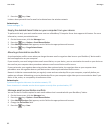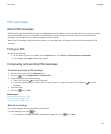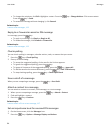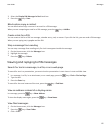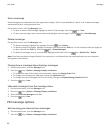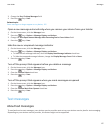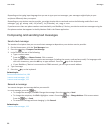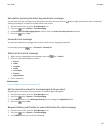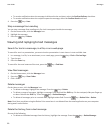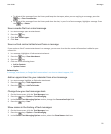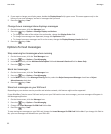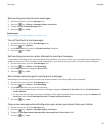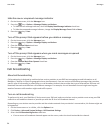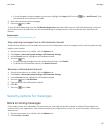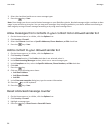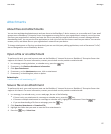• To receive notification when the message is delivered to the recipient, select the Confirm Delivery check box.
• To receive notification when the recipient opens the message, select the Confirm Read check box.
4.
Press the key > Save.
Stop a message from sending
You can stop a message from sending only if a clock icon appears beside the message.
1. On the Home screen, click the Messages icon.
2. Highlight the message.
3.
Press the key > Delete.
Viewing and replying to text messages
Search for text in a message, in a file, or on a web page
To search for text in a presentation, you must view the presentation in text view or in text and slide view.
1.
In a message, in a file, in an attachment, or on a web page, press the key > Find or Find on Page.
2. Type the text.
3. Press the Enter key.
To search for the next instance of the text, press the
key > Find Next.
View filed messages
1. On the Home screen, click the Messages icon.
2.
Press the key > View Folder.
3. Click a folder.
Delete messages
On the Home screen, click the Messages icon.
•
To delete a message, highlight the message. Press the key > Delete.
• To delete a range of messages, highlight a message. Press and hold the Shift key. On the trackpad, slide your finger up
or down. Release the Shift key. Press the
key > Delete Messages.
•
To delete all messages prior to a certain date, highlight a date field. Press the key > Delete Prior > Delete.
Note: Email that you delete using the Delete Prior menu item is not deleted from the email application on your computer
during email reconciliation.
Delete the history from a text message
Do one of the following:
•
To delete an individual message from the history, highlight the message. Press the
key > Delete Message.
User Guide
Messages
90