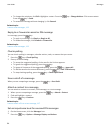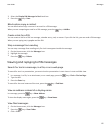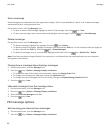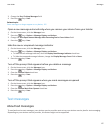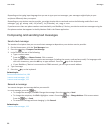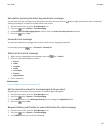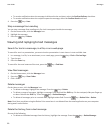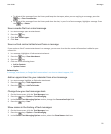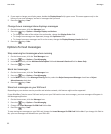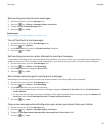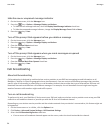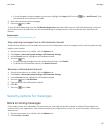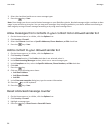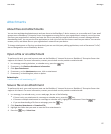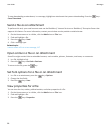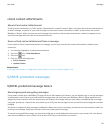4. If you want to change your display name, beside the Display Name field, type a name. This name appears only in the
history of your text messages, and not in messages that you send.
5.
Press the key > Save.
Change how a message inbox displays messages
1. On the Home screen, click the Messages icon.
2.
Press the
key > Options > Message Display and Actions.
• To change the order of the subject line and sender, change the Display Order field.
• To change how messages are separated, change the Separators field.
• To change how many messages can fit on the screen, change the Display Message Header On field.
3.
Press the key > Save.
Options for text messages
Stop receiving text messages when roaming
1. On the Home screen, click the Text Messages icon.
2.
Press the key > Options > Text Messaging.
3. In the MMS section, set the Multimedia Reception field and Automatic Retrieval field to Home Only.
4.
Press the key > Save.
Block text messages
1. On the Home screen, click the Text Messages icon.
2.
Press the
key > Options > Text Messaging.
3. In the MMS section, in the Message Filtering section, select the Reject Anonymous Messages check box or Reject
Advertisements check box.
4.
Press the key > Save.
Store text messages on your SIM card
Depending on your wireless service provider and wireless network, this feature might not be supported.
If your BlackBerry® device uses a SIM card and you set your SIM card to store text messages, your text messages still appear in
the Messages application.
1. On the Home screen, click the Messages icon.
2.
Press the
key > Options > Text Messaging.
3. Change the Leave Messages On SIM Card field to Yes.
4.
Press the key > Save.
To stop storing text messages on your SIM card, change the Leave Messages On SIM Card field to No. If you change this field to
No, your text messages are deleted from your SIM card.
User Guide
Messages
92