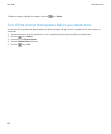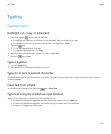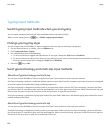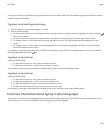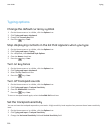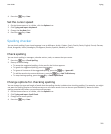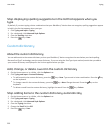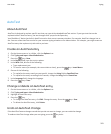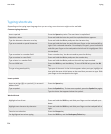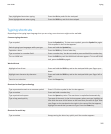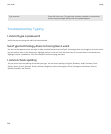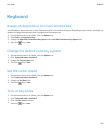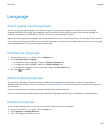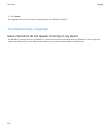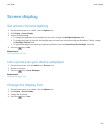Typing shortcuts
Depending on the typing input language that you are using, some shortcuts might not be available.
Common typing shortcuts
Insert a period Press the Space key twice. The next letter is capitalized.
Capitalize a letter Press and hold the letter key until the capitalized letter appears.
Type the alternate character on a key Press and hold the Alt key and press the character key.
Type an accented or special character Press and hold the letter key and slide your finger on the trackpad left or
right. Click a selected character. For example, to type ü, press and hold 3
and slide your finger on the trackpad to the left until ü is highlighted. Click
the trackpad.
Type a number in a number field Press a number key. You do not need to press the Alt key.
Type a number in a text field Press and hold the Alt key and press the number key.
Type a letter in a number field Press and hold the Alt key and use the multi-tap input method.
Turn on NUM lock Press the Shift key and the Alt key. To turn off NUM lock, press the Alt
key.
To type a long word quickly Type part of the word. In the list that appears when you type, highlight an
item with the same initial letters as the word that you want to type. Slide
your finger on the trackpad to the right.
Insert symbols
Insert an at sign (@) or a period (.) in an email
address field
Press the Space key.
Type a symbol Press the Symbol key. To view more symbols, press the Symbol key again.
Type the letter that appears below the symbol.
Work with text
Highlight a line of text
Press and hold the Shift key and slide your finger on the trackpad up or
down.
Highlight text character by character Press and hold the Shift key and slide your finger on the trackpad left or
right.
Cancel a text selection Press the Escape key.
Cut highlighted text when typing Press the Shift key and the Backspace/Delete key.
User Guide
Typing
204