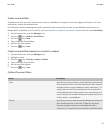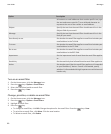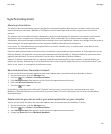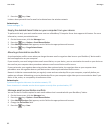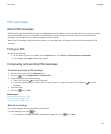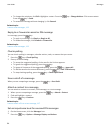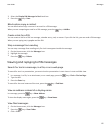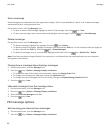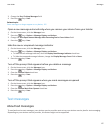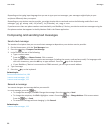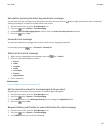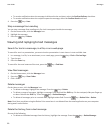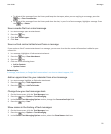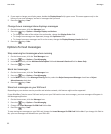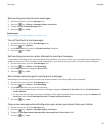Save a message
Saved messages aren't deleted even if the application storage is full or if your BlackBerry® device is set to delete messages
automatically after a certain period of time.
On the Home screen, click the Messages icon.
•
To save an email or PIN message, highlight an email or PIN message. Press the key > Save.
•
To save a text message, open a conversation and highlight a text message. Press the key > Save Message.
Delete messages
On the Home screen, click the Messages icon.
•
To delete a message, highlight the message. Press the key > Delete.
• To delete a range of messages, highlight a message. Press and hold the Shift key. On the trackpad, slide your finger up
or down. Release the Shift key. Press the key > Delete Messages.
•
To delete all messages prior to a certain date, highlight a date field. Press the key > Delete Prior > Delete.
Note: Email that you delete using the Delete Prior menu item is not deleted from the email application on your computer
during email reconciliation.
Change how a message inbox displays messages
1. On the Home screen, click the Messages icon.
2.
Press the key > Options > Message Display and Actions.
• To change the order of the subject line and sender, change the Display Order field.
• To change how messages are separated, change the Separators field.
• To change how many messages can fit on the screen, change the Display Message Header On field.
3.
Press the key > Save.
Hide sent messages from the message inbox
1. On the Home screen, click the Messages icon.
2.
Press the
key > Options > Message Display and Actions.
3. Select the Hide Sent Messages check box.
4.
Press the key > Save.
PIN message options
Set how long your device stores messages
1. On the Home screen, click the Messages icon.
2.
Press the key > Options > Message Display and Actions.
User Guide
Messages
86