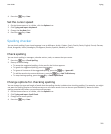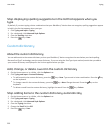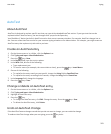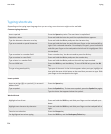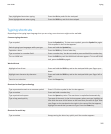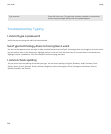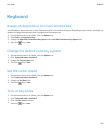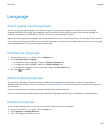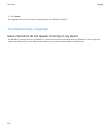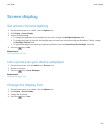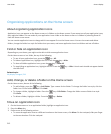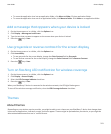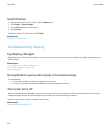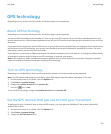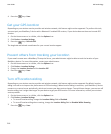Language
About typing input languages
You can set a typing input language to use when you type. The typing input language can be different from the display
language. When you set a typing input language, AutoText and other typing options change to the selected language. For
example, you might use your BlackBerry® device in French, but type messages in English.
When you set the typing input language, you also set whether your device uses the multi-tap or the SureType® input method.
If the typing input language is different from the display language, a rectangle with the abbreviated form of the current typing
input language appears in the list that appears when typing.
Change the language
1. On the Home screen or in a folder, click the Options icon.
2. Click Typing and Input > Language.
• To change the display language, change the Display Language field.
• To change the typing language, change the Typing Language field.
• To change the language for voice commands, change the Voice Dialing field.
3.
Press the
key > Save.
Add a display language
You can use the BlackBerry® Desktop Software to add a display language to your BlackBerry device. To download the
BlackBerry Desktop Software, from your computer, visit www.blackberry.com/desktop and select the appropriate option for
your computer.
Connect your device to your computer and open the BlackBerry Desktop Software.
For more information about adding applications and display languages, see the Help in the BlackBerry Desktop Software.
Delete a language
You can delete languages that you do not use to increase the amount of space available.
1. On the Home screen or in a folder, click the Setup icon.
2. Click Languages > Language Removal.
3. Select the languages you want to keep.
User Guide
Language
209