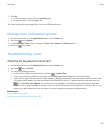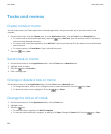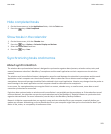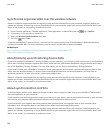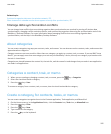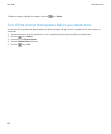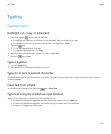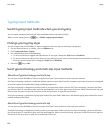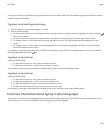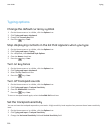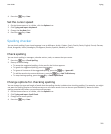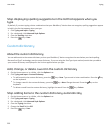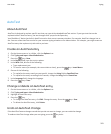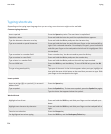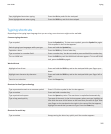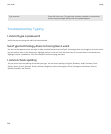SureType technology is the default typing input method for most fields. Multi-tap is the default typing input method for phone
number and password fields.
Type text using SureType technology
1. Press the letter key once for each letter in a word.
2. Do any of the following:
• To select a word from the list that appears when you type and start typing a new word, highlight the word. Press the
key on the keyboard.
• To select an item from the list that appears when you type and continue typing the same word, click the item.
• To change a letter in a word that you are typing, highlight the letter. Click the alternate letter that appears on the
screen.
• To change a letter in a word after you finish typing the word, click the word. Highlight the letter. Click the alternate
letter that appears on the screen.
For example, to type run, you would press the R key once, the U key once, and so on until run appears in the list. You would
then highlight run and press the key.
Type text using multi-tap
Do any of the following:
• To type the first letter on a key, press the letter key once.
• To type the second letter on a key, press the letter key twice.
For example, to type run, you would press the R key twice, the U key once, and the N key twice.
Type text using multi-tap
Do any of the following:
• To type the first letter on a key, press the letter key once.
• To type the second letter on a key, press the letter key twice.
• To type the third letter on a key, press the letter key three times.
• To type the fourth letter on a key, press the letter key four times.
For example, to type run, you would press the R key three times, the U key twice, and the N key twice.
Find more information about typing in other languages
You can learn to type in other languages such as Chinese and Thai by reading the Typing Guides that are available online. Visit
www.blackberry.com/go/docs and search for the Typing Guide in your language.
User Guide
Typing
199