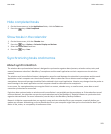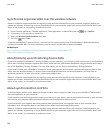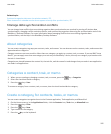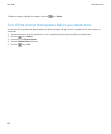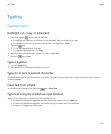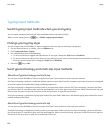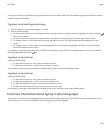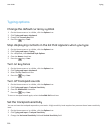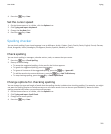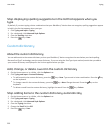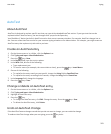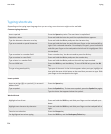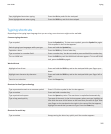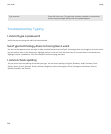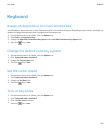4.
Press the key > Save.
Set the cursor speed
1. On the Home screen or in a folder, click the Options icon.
2. Click Typing and Input > Keyboard.
3. Change the Key Rate field.
4.
Press the
key > Save.
Spelling checker
You can check spelling if your input language is set to Afrikaans, Arabic, Catalan, Czech, Danish, Dutch, English, French, German,
Greek, Hungarian, Italian, Norwegian, Portuguese, Russian, Spanish, Swedish, or Turkish.
Check spelling
You can check spelling in messages, calendar entries, tasks, or memos that you create.
1.
Press the
key > Check Spelling.
2. Do any of the following:
• To accept the suggested spelling, click a word in the list that appears.
•
To ignore the suggested spelling, press the
key.
•
To ignore all instances of the suggested spelling, press the
key > Ignore All.
•
To add the word to the custom dictionary, press the key > Add To Dictionary.
•
To stop checking spelling, press the key > Cancel Spell Check.
Change options for checking spelling
You can change the type and length of words that the spelling checker includes when checking spelling. For example, you might
not want the spelling checker to include acronyms or one-letter words. You can also set your BlackBerry® device to check
spelling automatically before you send an email message.
1. On the Home screen or in a folder, click the Options icon.
2. Click Typing and Input > Spell Check.
3. Change one or more options.
4.
Press the key > Save.
User Guide
Typing
201