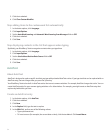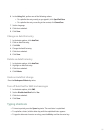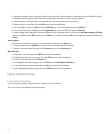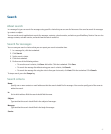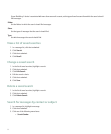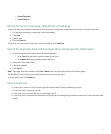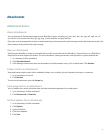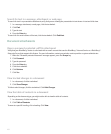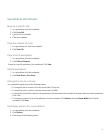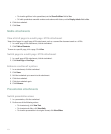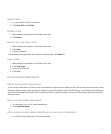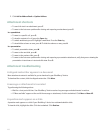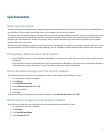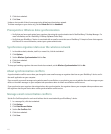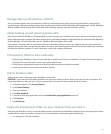Search for text in a message, attachment, or web page
To search for text in a presentation attachment, verify that you are viewing the presentation in text view or in text and slide view.
1. In a message, attachment, or web page, click the trackwheel.
2. Click Find.
3. Type the text.
4. Press the Enter key.
To search for the next instance of the text, click the trackwheel. Click Find Next.
Document attachments
Open a password-protected .pdf file attachment
Verify that your BlackBerry® device is associated with an email account that uses the BlackBerry® Internet Service or a BlackBerry®
Enterprise Server that supports this feature. For more information, contact your wireless service provider or system administrator.
1. When the "Password protected document" message appears, press the Escape key.
2. Click Password.
3. Type the password.
4. Press the Enter key.
5. Click the trackwheel.
6. Click Retrieve.
7. Click Yes.
View tracked changes in a document
1. In a document, click the trackwheel.
2. Click Show Changes.
To hide tracked changes, click the trackwheel. Click Hide Changes.
View the table of contents in a document
Depending on the document type, you might not be able to view the table of contents.
1. In a document, click the trackwheel.
2. Click Table of Contents.
To move to a specific heading, click a heading. Click View.
102