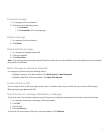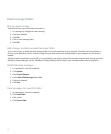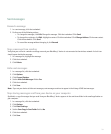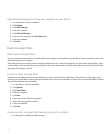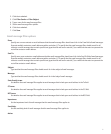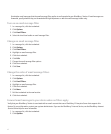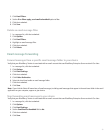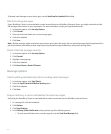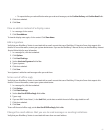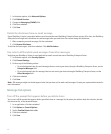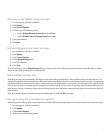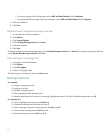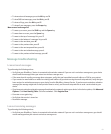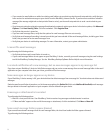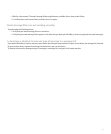• To request delivery or read notification when you send email messages, set the Confirm Delivery and Confirm Read fields.
5. Click the trackwheel.
6. Click Save.
View an address instead of a display name
1. In a message, click a contact.
2. Click Show Address.
To view the display name again, click a contact. Click Show Name.
Add a signature
Verify that your BlackBerry® device is associated with an email account that uses a BlackBerry® Enterprise Server that supports this
feature. For more information, contact your system administrator. If you use the BlackBerry® Internet Service, see the BlackBerry Internet
Service Online Help for more information.
1. In a message list, click the trackwheel.
2. Click Options.
3. Click Email Settings.
4. Set the Use Auto Signature field to Yes.
5. Type a signature.
6. Click the trackwheel.
7. Click Save.
Your signature is added to email messages after you send them.
Set an out-of-office reply
Verify that your BlackBerry® device is associated with an email account that uses a BlackBerry® Enterprise Server that supports this
feature. For more information, contact your system administrator.
1. In a message list, click the trackwheel.
2. Click Options.
3. Click Email Settings.
4. Set the Use Out Of Office Reply field to Yes.
5. Type a reply.
6. If you use IBM® Lotus Notes®, in the Until field, set the date on which the out-of-office reply should turn off.
7. Click the trackwheel.
8. Click Save.
To turn off the out-of-office reply, set the Use Out Of Office Reply field to No.
Change the email address that you use to send messages or meeting invitations
Verify that your BlackBerry® device is associated with more than one email address.
45