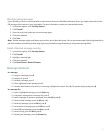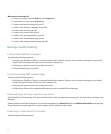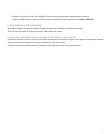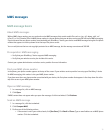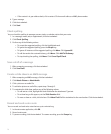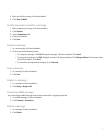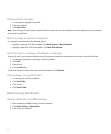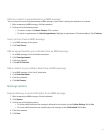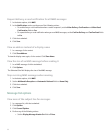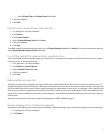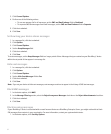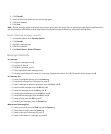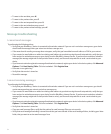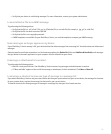Attach a contact or appointment to an MMS message
You can only send nonrecurring appointments in MMS messages. If you attach a meeting, the attendees are removed.
1. When composing an MMS message, click the trackwheel.
2. Perform one of the following actions:
• To attach a contact, click Attach Contact. Click a contact.
• To attach an appointment, click Attach Appointment. Highlight an appointment. Click the trackwheel. Click Continue.
Save a picture from an MMS message
1. In an MMS message, click a picture.
2. Click Save Picture.
Add an appointment to your calendar from an MMS message
1. In an MMS message, click an iCalendar attachment.
2. Click View Appointment.
3. Click the trackwheel.
4. Click Add To Calendar.
Add a contact to your address book from an MMS message
1. In an MMS message, click a vCard® attachment.
2. Click View Attachment.
3. Click the trackwheel.
4. Click Add Contact.
Message options
Request delivery or read notification for an MMS message
1. When composing an MMS message, click the trackwheel.
2. Click Options.
3. Perform any of the following actions:
• To receive notification when the message is delivered to the recipient, set the Confirm Delivery field to Yes.
• To receive notification when the recipient opens the message, set the Confirm Read field to Yes.
4. Click the trackwheel.
5. Click Save.
79