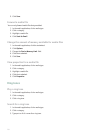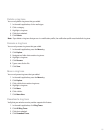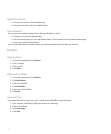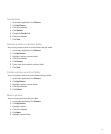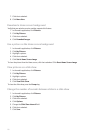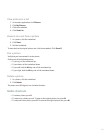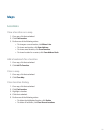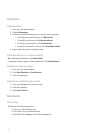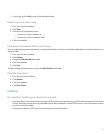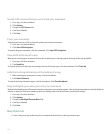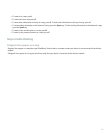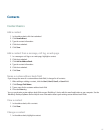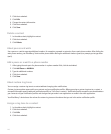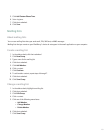Directions
Get directions
1. On a map, click the trackwheel.
2. Click Get Directions.
3. Perform one of the following actions to specify a starting location:
• To specify your current location, click Where I Am.
• To specify a new location, click Enter An Address.
• To specify a saved location, click From Favorites.
• To specify a location for a contact, click From Address Book.
4. Repeat step 3 to specify an ending location.
View directions as a route on a map
When viewing text directions, click View On Map.
To view text directions again, click the trackwheel. Click View Directions.
Forward a route or a map
1. On a map, click the trackwheel.
2. Click Send Directions or Send Location.
3. Click a message type.
Zoom in to a direction on a route
1. On a map, highlight a direction on a route.
2. Click the trackwheel.
3. Click Zoom To Point.
Map basics
Pan a map
Perform one of the following actions:
• To pan up, roll the trackwheel up.
• To pan down, roll the trackwheel down.
• To pan left, hold the Alt key and roll the trackwheel up.
142