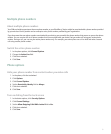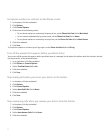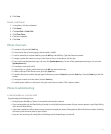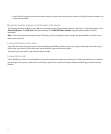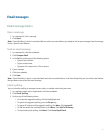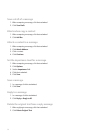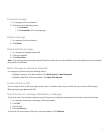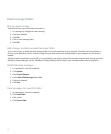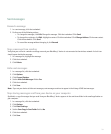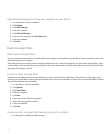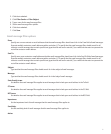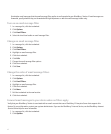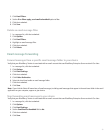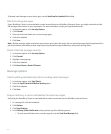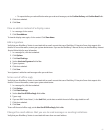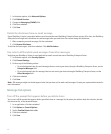Sent messages
Resend a message
1. In a sent message, click the trackwheel.
2. Perform one of the following actions:
• To change the message, click Edit. Change the message. Click the trackwheel. Click Send.
• To change the recipients, click Edit. Highlight a contact. Click the trackwheel. Click Change Address. Click a new contact.
Click the trackwheel. Click Send.
• To resend the message without changing it, click Resend.
Stop a message from sending
Verify that you are not in a wireless coverage area and your BlackBerry® device is not connected to the wireless network. A clock icon
should appear beside the message.
1. In a message list, highlight the message.
2. Click the trackwheel.
3. Click Delete.
Hide sent messages
1. In a message list, click the trackwheel.
2. Click Options.
3. Click General Options.
4. Set the Hide Sent Messages field to Yes.
5. Click the trackwheel.
6. Click Save.
Note: If you set your device to hide sent messages, sent messages continue to appear in the history of SMS text messages.
Stop storing messages sent from your device on your computer
By default, a copy of messages that you send from your BlackBerry® device appears in the sent items folder in the email application on
your computer.
1. In a message list, click the trackwheel.
2. Click Options.
3. Click Email Settings.
4. Set the Save Copy In Sent Folder field to No.
5. Click the trackwheel.
6. Click Save.
39