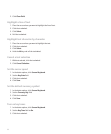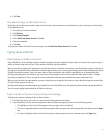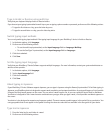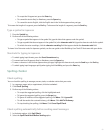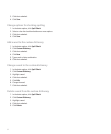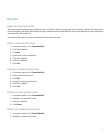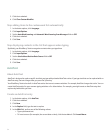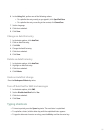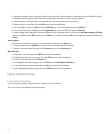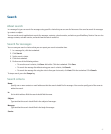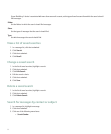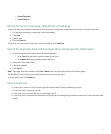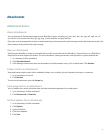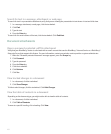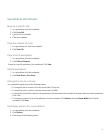• To type an accented or special character, hold the letter key and roll the trackwheel. For example, to type ü, hold U and roll the
trackwheel up until ü appears. Release the letter key when the accented or special character appears.
• To type a number in a number field, press a number key. You do not need to press the Alt key.
• To type a number in a text field, hold the Alt key and press the number key.
• To turn on NUM lock, press the Alt key and the Left Shift key. To turn off NUM lock, press the Shift key.
• To turn on CAP lock, press the Alt key and the Right Shift key. To turn off CAP lock, press the Shift key.
• To switch typing input languages, in the device options, on the Language screen, verify that the Use Input Language Shortcut
field is set to Yes. Hold the Alt key and press the Enter key. Continue to hold the Alt key and highlight a language. Release the
Alt key.
Insert symbols
• To insert an at sign (@) or a period (.) in an email address field, press the Space key.
• To type a symbol, press the Symbol key. Type the letter that appears below the symbol.
• To type the currency symbol assigned to the Currency key, press the Currency key.
Work with text
• To highlight a line of text, press the Shift key and roll the trackwheel.
• To highlight text character by character, hold the Shift key and roll the trackwheel.
• To cancel a text selection, press the Escape key.
• To cut highlighted text when typing, press the Shift key and the Backspace/Delete key.
• To copy highlighted text when typing, press the Alt key and click the trackwheel.
• To paste highlighted text when typing, press the Shift key and click the trackwheel.
Typing troubleshooting
I cannot check spelling
You can only check spelling in English, French, German, Italian, and Spanish.
You can only check the spelling of text that you type.
96