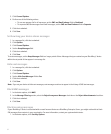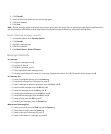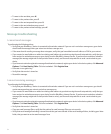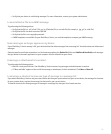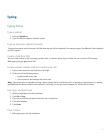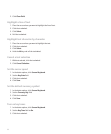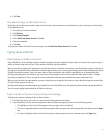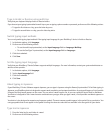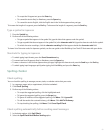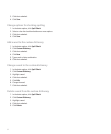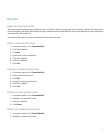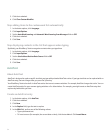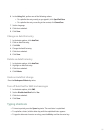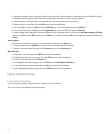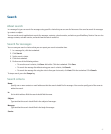Type in Arabic or Russian using multi-tap
Verify that your keyboard displays Arabic or Russian letters.
If you have set your typing input method to multi-tap or you are typing a phone number or password, perform one of the following actions:
• To type the first letter on a key, press the letter key once.
• To type the second letter on a key, press the letter key twice.
Switch typing input methods
You can only switch typing input methods if the typing input language for your BlackBerry® device is Arabic or Russian.
1. In the device options, click Language.
2. Perform one of the following actions:
• To use the multi-tap input method, set the Input Language field to <Language> Multitap.
• To use the SureType® input method, set the Input Language field to <Language>.
3. Click the trackwheel.
4. Click Save.
Set the typing input language
Verify that your BlackBerry® Device Software supports multiple languages. For more information, contact your system administrator or
wireless service provider.
1. In the device options, click Language.
2. Set the Input Language field.
3. Click the trackwheel.
4. Click Save.
About typing in Japanese
If your BlackBerry® Device Software supports Japanese, you can type in Japanese using the Romanji input method. To facilitate typing in
Japanese, your BlackBerry device is designed to support word completion and next word prediction. As you type Hiragana, a list of possible
Hiragana and Kanji words appears on the screen. You can select a word from the list, or you can convert the text to Kanji or Katakana.
Your device is designed to 'learn' new character combinations as you type. After you type a word, a list of possible next words appears on
the screen.
Your device is also designed to support many Japanese symbols. The most common symbols appear in the symbol list on your device. You
can type symbols that do not appear in the symbol list using the character codes that are available in the user guide for your device.
Type text in Japanese
1. Press the letter key for each letter in a word.
2. Perform one of the following actions:
90