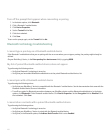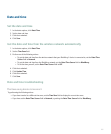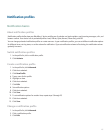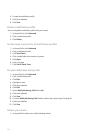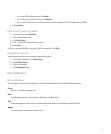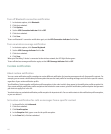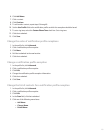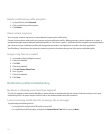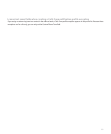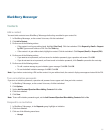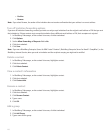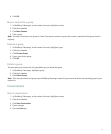Turn off Bluetooth connection notification
1. In the device options, click Bluetooth.
2. Click the trackwheel.
3. Click Options.
4. Set the LED Connection Indicator field to Off.
5. Click the trackwheel.
6. Click Save.
To turn on Bluetooth® connection notification again, set the LED Connection Indicator field to Yes.
Turn on wireless coverage notification
1. In the device options, click Screen/Keyboard.
2. Set the LED Coverage Indicator field to On.
3. Click the trackwheel.
4. Click Save.
When your BlackBerry® device is connected to the wireless network, the LED light flashes green.
To turn off wireless coverage notification again, set the LED Coverage Indicator field to Off.
Custom notification
About custom notification
You can create notification profile exceptions to receive different notification for incoming messages and calls from specific contacts. For
example, you can create a notification profile exception that uses the Loud profile for incoming messages and calls from a specific contact,
regardless of your active notification profile.
Your BlackBerry® device applies notification profile exceptions in the order in which they appear in the notification profile exception list.
If you create multiple notification profile exceptions that include the same contact, place the notification profile exception that you want
your device to apply first in the list.
Your device has one preloaded notification profile exception for important calls. You can add contacts to this notification profile exception,
or you can delete it.
Set custom notification for calls or messages from a specific contact
1. In the profile list, click Advanced.
2. Click the trackwheel.
3. Click New Exception.
4. In the Exception field, type a name for the profile exception.
5. In the From field, click the trackwheel.
190