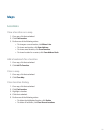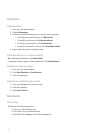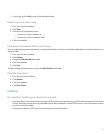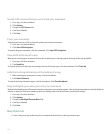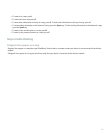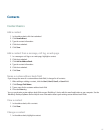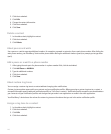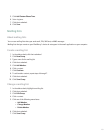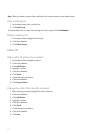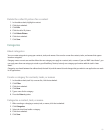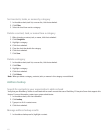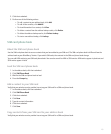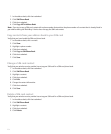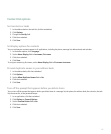2. Click the trackwheel.
3. Click Edit.
4. Change the contact information.
5. Click the trackwheel.
6. Click Save.
Delete a contact
1. In the address book, highlight a contact.
2. Click the trackwheel.
3. Click Delete.
About pauses and waits
Use a pause or a wait to separate additional numbers, for example a password or extension, from a main phone number. After dialing the
main phone number, your BlackBerry® device either pauses before dialing the additional numbers (pause) or prompts you to type them
(wait).
Add a pause or a wait to a phone number
1. After typing the main part of a phone number in a phone number field, click the trackwheel.
2. Click Add Pause or Add Wait.
3. Type the additional numbers.
4. Click the trackwheel.
5. Click Save.
About custom ring tones
You can assign a custom ring tone to a contact without changing other notifications.
Custom ring tone options appear with your contacts and your notification profiles. When you assign a custom ring tone to a contact, a
new profile exception appears with your notification profiles as "Calls From <contact>". Notification profile exceptions are shared between
your contacts and your notification profiles and changes that you make in one application are made in the other application.
Your BlackBerry® device bases the volume for custom ring tones on the volume that you set in the active notification profile.
Assign a ring tone to a contact
1. In the address book, highlight a contact.
2. Click the trackwheel.
3. Click Edit.
4. Click the trackwheel.
148