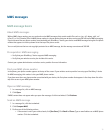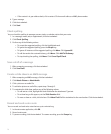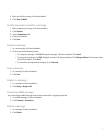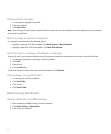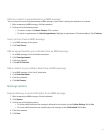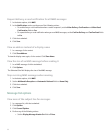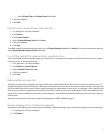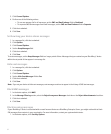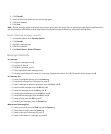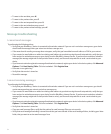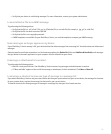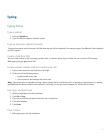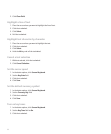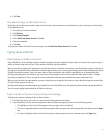3. Click General Options.
4. Perform one of the following actions:
• To use one message list for all messages, set the SMS and Email Inboxes field to Combined.
• To separate SMS text messages from email messages, set the SMS and Email Inboxes field to Separate.
5. Click the trackwheel.
6. Click Save.
Set how long your device stores messages
1. In a message list, click the trackwheel.
2. Click Options.
3. Click General Options.
4. Set the Keep Messages field.
5. Click the trackwheel.
6. Click Save.
To restore messages, set the Keep Messages field to a longer period of time. Messages that you received on your BlackBerry® device
within the set period of time appear in a message list.
Hide sent messages
1. In a message list, click the trackwheel.
2. Click Options.
3. Click General Options.
4. Set the Hide Sent Messages field to Yes.
5. Click the trackwheel.
6. Click Save.
Note: If you set your device to hide sent messages, sent messages continue to appear in the history of SMS text messages.
Block MMS messages
1. In the device options, click MMS.
2. In the Message Filtering section, select the Reject Anonymous Messages check box or the Reject Advertisements check box.
3. Click the trackwheel.
4. Click Save.
Block incoming messages
If your BlackBerry® device is associated with an email account that uses a BlackBerry Enterprise Server, you might not be able to block
PIN messages from contacts in your organization. For more information, contact your system administrator.
1. In the device options, click Security Options.
82