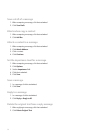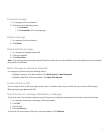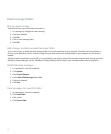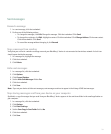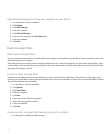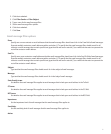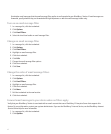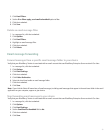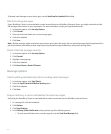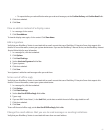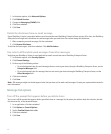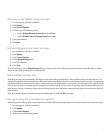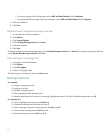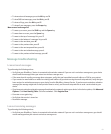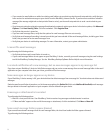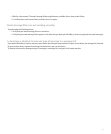To forward email messages to your device again, set the Send Email to Handheld field to Yes.
Block incoming messages
If your BlackBerry® device is associated with an email account that uses a BlackBerry Enterprise Server, you might not be able to block
PIN messages from contacts in your organization. For more information, contact your system administrator.
1. In the device options, click Security Options.
2. Click Firewall.
3. Select the check box beside one or more message types.
4. Click the trackwheel.
5. Click Save.
Note: Blocked messages might contribute to your wireless service plan data usage. You can prevent messages from being forwarded to
your device without contributing to data usage by turning off email message forwarding or using email message filters.
Reset a blocked message counter
1. In the device options, click Security Options.
2. Click Firewall.
3. Highlight a message type.
4. Click the trackwheel.
5. Click Reset Count or Reset All Counts.
Message options
Check spelling automatically before sending email messages
1. In the device options, click Spell Check.
2. Select the Spell Check Email Before Sending option.
3. Click the trackwheel.
4. Click Save.
Request delivery or read confirmation for email messages
Verify that your BlackBerry® device is associated with an email account that uses the BlackBerry Internet Service.
1. In a message list, click the trackwheel.
2. Click Options.
3. Click Email Settings.
4. In the Delivery Status Notification section, perform any of the following actions:
• To send read notification when a sender requests it, set the Send Read Receipts field.
44