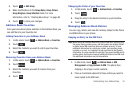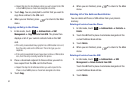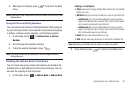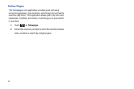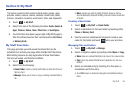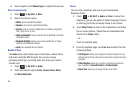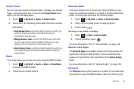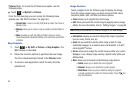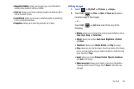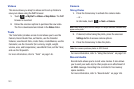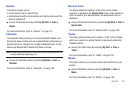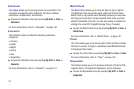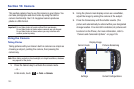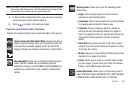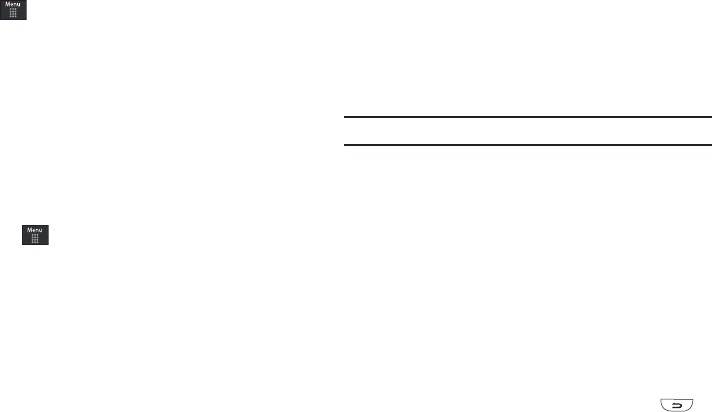
98
Pictures
folder. To access the Pictures menu option, use the
following steps:
ᮣ
Touch ➔
My Stuff
➔
Pictures
.
From the Pictures page you can access the following menu
options (see “My Stuff Functions” on page 95.):
•Create Folde
r: create a new My Stuff folder on either the Phone or
Memory Card.
•Manage
: allows you to move or copy an existing unlocked folder or
file.
•More
: provides you with the ability to Delete, Rename, Sort by,
Send via Bluetooth, Bluetooth Visibility, and Lock/Unlock certain files
or folders.
Shop Graphics
1. Touch ➔
My Stuff
➔
Pictures
➔
Shop Graphics
. The
WAP browser is launched.
2. Follow the onscreen options to purchase the new image.
The file is downloaded and stored in the
Pictures
folder.
3. To access a new application, touch the entry from the
available list.
Image Features
Touch a graphic from the Pictures page to display the image.
From the image viewer page, you have access to both macro
functions (Zoom, Edit, and Info) and menu options.
•
Zoom
: allows you to magnify the current image.
•
Edit
: allows you to edit the current image by applying various image
effects. For more information, refer to
“Editing Images”
on page 99.
Note:
Editing is only available for unlocked images or non DRM images.
•
Information
: displays an onscreen listing of the image’s properties
such as: name, format, size, etc.
•
Send
: lets you send the currently active image as part of a new
multimedia message, to an external device via Bluetooth, or to HP’s
online Snapfish
®
service.
•
Set as
: allows you to assign the current image as either your current
Wallpaper, or as a display image used by a specific entry within your
Address Book.
•
More
: allows you to choose from the following image options:
• Delete
: allows you to delete the current graphic.
•Rename
: allows you to rename the current graphic.
• Slide Show
: allows you play a slideshow using the graphics
currently available from within the Pictures folder. Press to
stop the slideshow.