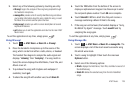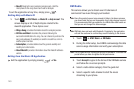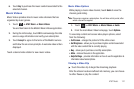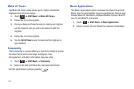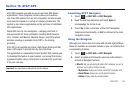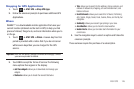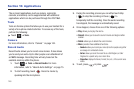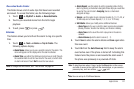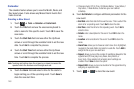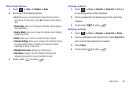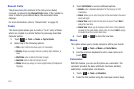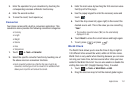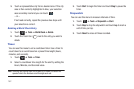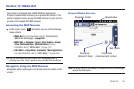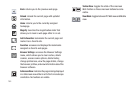Applications 147
Recorded Audio Folder
This folder shows a list of audio clips that have been recorded
and saved. To access this folder, use the following steps:
1. Touch ➔
My Stuff
➔
Audio
➔
Recorded Audio
.
2. Touch a pre-recorded memo from the list to begin
playback.
3. To exit, press or press .
Alarms
This feature allows you to both set the alarm to ring at a specific
time.
1. Touch ➔
Tools
➔
Alarms
➔
Tap to Create
. The
following options display:
• Alarm Name
: allows you to use a specific name for the alarm. The
name will appear on the display when the alarm activates.
•Alarm Time
: use either the Up/Down input arrows or scroll through
the available fields to set the new time for the event, at which time
an alarm will sound. Touch
Set
to save the new values.
Note:
To change the time format, see “Time & Date” on page 62.
• Alarm Repeat
: use this option to set the repeating status for the
alarm by placing a checkmark alongside those days you would like
to use for the current alarm.
Everyday
places a checkmark
alongside all days.
•Snooze
: use this option to set a Snooze Duration (5, 10, 15, 20, or
30 Minutes) and a Snooze Repeat (1, 2, 3, 5, or 10 Times).
• Set Details
: allows you modify some additional features:
–
Alarm Type
sets the way in which the alarm sounds when activated
(Melody, Vibration, Vibration then Melody, and Vibration & Melody).
–
Alarm Tone
sets the sound file which is played when the alarm is
activated.
–
Alarm Volume
adjusts the alarm’s volume (1 - 7).
2. Touch
Save
to store the alarm details and
Save
again store
this new event.
3. Touch
On
from the
Auto Power-up
field to keep the alarm
event active even if the phone is turned off. Activating this
feature turns the phone on and sounds the alarm even if
the phone was previously is a powered-off state.
Note:
To stop the alarm when it rings, locate the
Stop
slider on the screen
and slide it across to the right until the alarms stops, or you can also
press any key, such as: volume, , , etc.
Note:
You can set up to 10 different alarms.