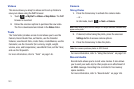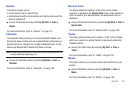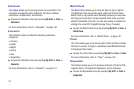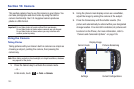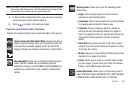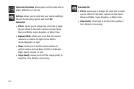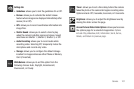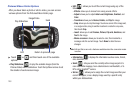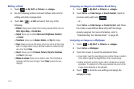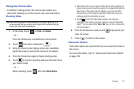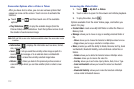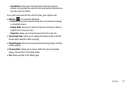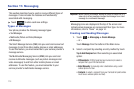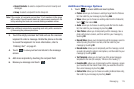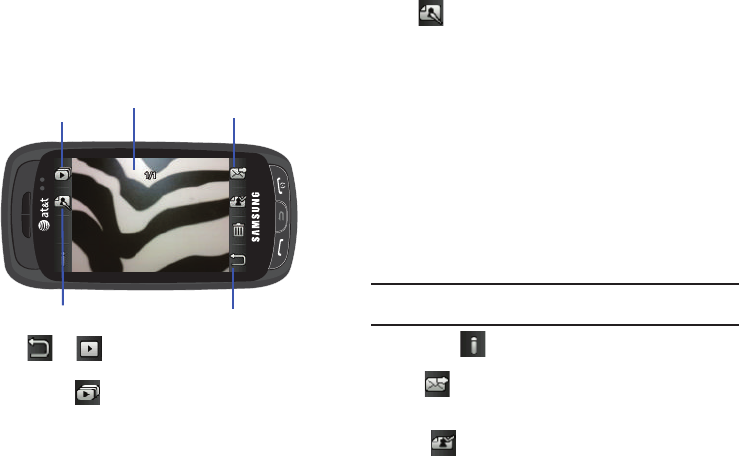
108
Pictures/Videos Folder Options
After you have taken a photo or shot a video, you can access
various options from the Pictures/Video Folder page.
ᮣ
Touch
➔ and then touch one of the available
options:
•
Play Slideshow
( ): to play the available images (from the
Pictures folder) within a slideshow. Touch the Up/Down arrows to set
the duration of each onscreen image.
•
Edit
( ): allows you to edit the current image using any of the
following:
–
Effects
: allows you to choose from among several effects.
–
Adjust
: allows you to adjust
Auto Level
,
Brightness
,
Contrast
, and
Color
.
–
Transform
: allows you to
Resize
,
Rotate
, and
Flip
the image.
–
Crop
: allows you to crop the image. Touch one corner of the image and,
in a single motion, drag to another location to create the crop area,
then touch
Crop
.
–
Insert
: allows you to add
Frames
,
Picture
,
Clip arts
,
Emoticon
, and
Text
to the image.
–
Memo on screen
: allows you to select a color, then handwrite a
message onto the current image. Touch
Done
to store the new
changes.
Note:
Edit and Set as are not a features available when the camcorder mode
is active.
•
Information
( ): displays file information such as name, format,
size, resolution, etc.
•
Send
( ): lets you send the currently active image as part of a
new multimedia message, to an external device via Bluetooth, or to
HP’s online Snapfish
®
service.
•
Set as
( ): allows you to assign the current image as either your
current Wallpaper, or as a display image used by a specific entry
within your Address Book.
Image/Video
Play Slideshow
Edit
Return to previous page
Send