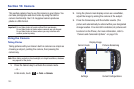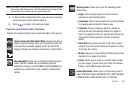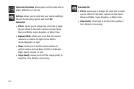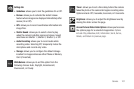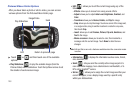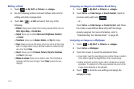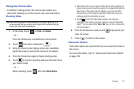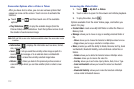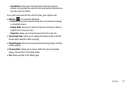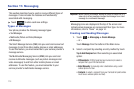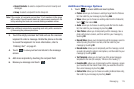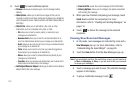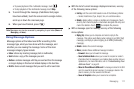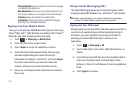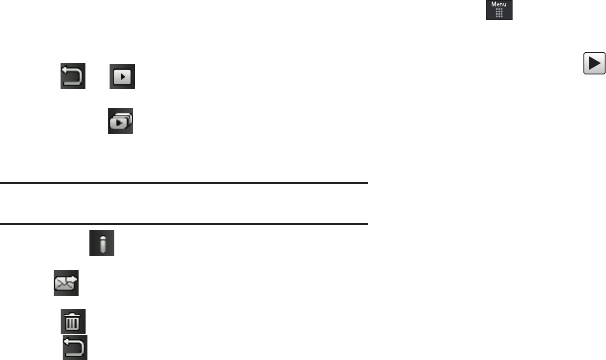
112
Camcorder Options after a Video is Taken
After you have shot a video, you can use various options that
appear as icons on the screen. Touch an icon to activate the
function.
ᮣ
Touch
➔ and then touch one of the available
options:
•
Play Slideshow
( ): to play the available images (from the
Pictures folder) within a slideshow. Touch the Up/Down arrows to set
the duration of each onscreen image.
Note:
Edit and Set as are not a features available when the camcorder mode
is active.
•
Information
( ): displays file information such as name, format,
size, resolution, etc.
•
Send
( ): lets you send the currently active image as part of a
new multimedia message or to an external device via Bluetooth.
•
Delete
( ): erases the currently selected image/video.
•
Return
( ): takes you back to the previously active camera or
camcorder page where you can take another photo or shoot a new
video.
Accessing the Video Folder
1. Touch ➔
My Stuff
➔
Videos
.
2. Touch a video to open it in the viewer and initiate playback.
3. To play the video, touch .
Options available from the main Videos page, and before you
select it to play:
•
Create Folder
: create a new My Stuff folder on either the Phone or
Memory Card.
•
Manage
: allows you to move or copy an existing unlocked folder or
file.
–
Move
: allows you to choose the Selected or Multiple videos to move.
–
Copy
: allows you to copy a selected or multiple videos.
•
More
: provides you with the ability to Delete, Rename, Sort by, Send
via Bluetooth, Bluetooth Visibility, and Lock/Unlock certain files or
folders.
–
Delete
: allows you to delete the Selected video or Multiple videos.
–
Rename
: allows you to rename the video file.
–
Sort by
: allows you to sort video clips by Name, Date, Size or Type.
–
Send via Bluetooth
: allows you to send the video to a Bluetooth
device.
–
Bluetooth Visibility
: allows you to make the Selected or Multiple
videos visible to Bluetooth devices.