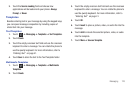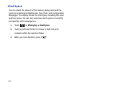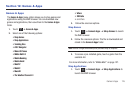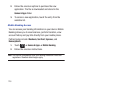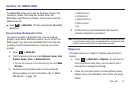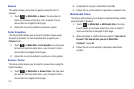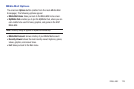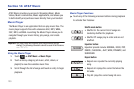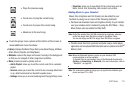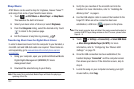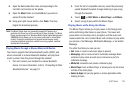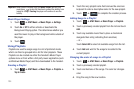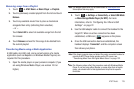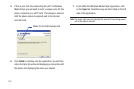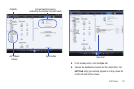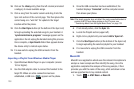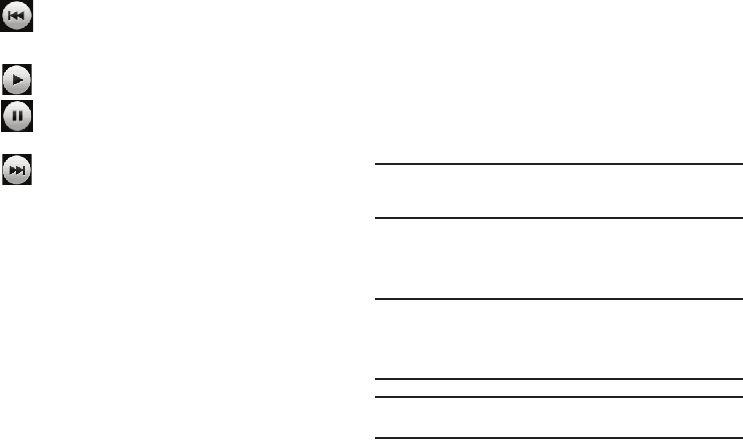
AT&T Music 131
ᮣ
Touch the player menu options at the bottom of the screen to
reveal additional menu functions:
•
Library
: displays the Music Player library view (Now Playing, All Music,
Artist, Album, Playlists, and Shop Music).
•
Minimize
: reduces the player and leaves it running in the background
so that you can navigate to other programs or activities.
•
More
: provides access to options such as:
–
Add to Playlist
: allows you to add the current audio file to a selected
playlist.
–
Send via
: allows you to send the current file via a message attachment
or as a data file delivered to a Bluetooth-capable device.
–
Settings
: allows you to access the Background Playing Settings menu.
–
Properties
: allows you to view details for the current song such as
Name, Format, Size, Forwarding, Date created, and Location.
Adding Music to your Handset
Music files (ringtones and full tracks) can be added to your
handset by using one or more of the following methods:
•
Purchase and download music and ringtones directly to your handset
over your wireless carrier’s network by using the AT&T Music – Shop
Music feature (also accessible from My Stuff).
Note:
Audio files smaller than 300 KB are treated as ringtones, whereas
audio files larger than 300 KB are stored in the Music Folder.
You can not assign an MP3 file larger than 300 KB as a ringtone.
•
Transfer music files from a personal computer using a media player
application and an optional USB Data Cable and an optional microSD
TM
Memory Card.
Note:
When the Bluetooth feature is active on your handset, USB
communication is not be available.
To transfer files to your handset, turn off the Bluetooth functionality
(
Settings
➔
Connectivity
➔
Bluetooth
). (For more information, refer to
“Bluetooth” on page 69.)
Note:
The maximum number of songs you can synchronize between your
phone and your PC is 1500.
• Plays the previous song.
• Touch once to play the current song.
• Touch once to pause the current song.
• Advances to the next song.