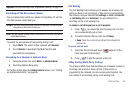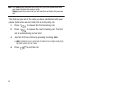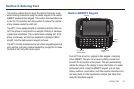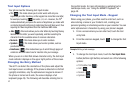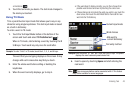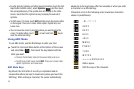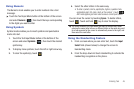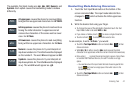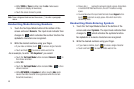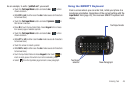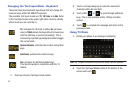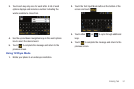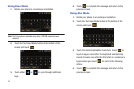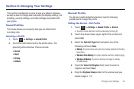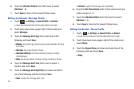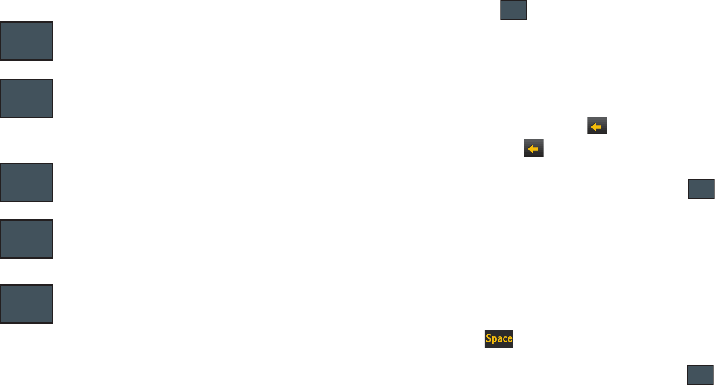
Entering Text 47
The available Text Input modes are:
abc
,
Abc
,
ABC
,
Numeric
, and
Symbols
. Each option causes the Handwriting mode to behave
differently.
Handwriting Mode-Entering Characters
1. Touch the Text Input Mode button at the bottom of the
screen and select
Abc
. The input mode indicator then
changes to which activates the Initial uppercase
function.
2. Write the desired text using your finger.
•
To change the case of the alphabetic characters touch the Text
Input Mode button and select
ABC
or
abc
.
•
If you make a mistake, touch to erase a single character.
•
Touch and hold
to erase an entire word or line.
As an example, to write “
Hi there.
” you would:
•
Touch the
Text Input Mode
button and select
Abc
.
is then
shown onscreen.
•
Write
HI
or
Hi
(in either case the
Abc
mode causes the initial
character to be uppercase while the rest are forced into lowercase.)
•
Draw a line (
___
) across the screen to insert a space. Since there
is no letter that matches this icon, the a877 inserts an empty
space.
–
You could also touch the Input Select field and choose Keypad to then
touch and insert an empty space. After which return to the
Handwriting mode.
•
Touch the
Text Input Mode
button and select
abc
.
is then
shown onscreen.
All uppercase
: causes the phone to read everything
being written as uppercase characters. Ex:
HI THERE.
Initial uppercase
: causes the phone to read words as
having the initial character in uppercase and all
consecutive characters of the same word as lower
case. Ex:
Hi There
.
All lowercase
: causes the phone to read everything
being written as uppercase characters. Ex:
hi there
.
Numeric
: causes the phone to try and interpret all
inputs as numbers. Ex: The letter
I
would be displayed
as the number
1
. The word
HI
would appear as
551
.
Symbols
: causes the phone to try and interpret all
inputs as symbols. Ex: The letter
H
would be displayed
as
+)
. The word
Hi
would appear as
+))0
.
ABC
Abc
abc
123
SYM
Abc
Abc
abc