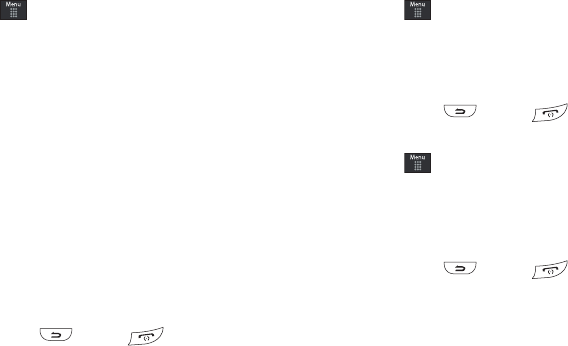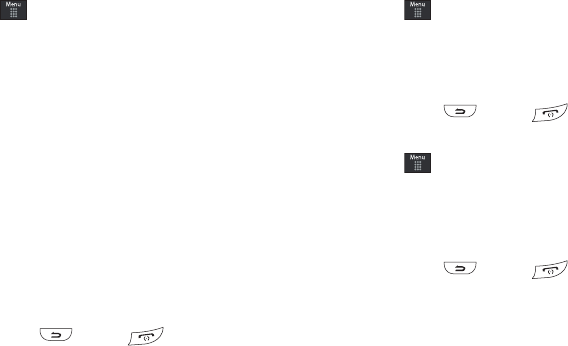
Applications 149
Other Event Options
1. Touch ➔
Tools
➔
Calendar
➔
More
.
2. Touch any of the following options:
•Go to
: allows you to manually select a target date for review by
using the Go To dialer page. Touch
Go
to be taken to the dialed-in
date.
• View by Day
: allows you to change the Calendar view to display a
daily event listing.
• View by Week
: allows you to change the Calendar view to display a
weekly event listing.
• Delete
: allows you to remove an event from your Calendar.
• Calendar Settings
: allows you to configure the Calendar’s Starting
Day (select either Sunday or Monday) and Default View Mode
(select Month, Week, or Day view).
• Missed Alarm Events
: displays any missed events.
•Used Space
: displays a list of the different Calendar event
categories along with the memory allocation for each.
3. To exit, press or press .
Viewing an Event
1. Touch ➔
Tools
➔
Calendar
➔
Event List
. A listing of
all upcoming events is then displayed.
2. Touch an event from the Events page to then open that
instance.
3. To exit, press or press .
Deleting an Event
1. Touch ➔
Tools
➔
Calendar
➔
Event List
➔
Delete
.
2. Touch an individual event from the list or touch
Select All
to
place a checkmark adjacent to all events.
3. Touch
Delete
.
4. To exit, press or press .