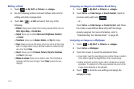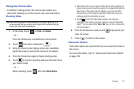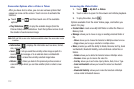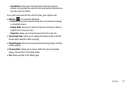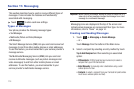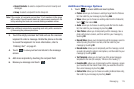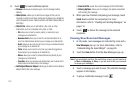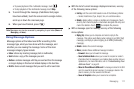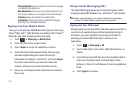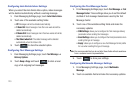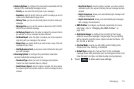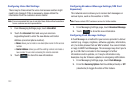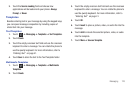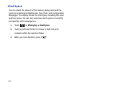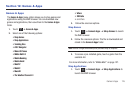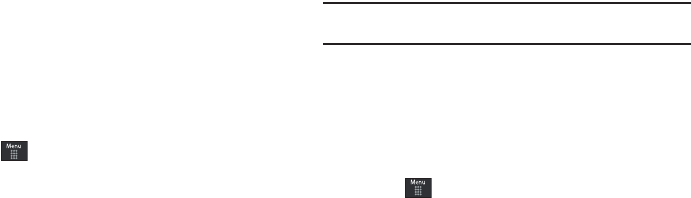
118
–
Print via Bluetooth
: allows you to print the contents of the message
on a Bluetooth compatible printer.
–
Save Attachment
: allows you save any selected attachments. If the
file is currently available, you are prompted to rename the filename.
–
Properties
: displays the properties of any attached files.
–
Lock/Unlock
: allows you to secure a selected message by
protecting it from accidental alterations.
Signing into Your Mobile Email
Take your email with you! With Mobile Email you can check your
Yahoo!
®
Mail, AOL
®
, AIM, Windows Live Hotmail, AT&T Yahoo!
®
,
BellSouth, and other providers quickly and easily.
1. Touch ➔
Messaging
➔
Mobile Email
.
2. Touch an Email carrier of your choice.
3. Touch
I Agree
to accept the conditions of service.
4. Touch both the ID and password fields, then use your
onscreen keyboard/keypad to enter the account
information (for example, “silverfox2”), and touch
Sign In
.
You will be connected to your account's Inbox and
contacts, where you can send and receive emails.
5. Follow any remaining onscreen instructions to complete
the process.
Using Instant Messaging (IM)
The Instant Messaging allows you to send and receive instant
messages using AIM, Windows Live, and Yahoo!
®
communities.
Note:
Before using this feature, you need to subscribe to a messaging
service. For further details, contact your service provider.
Signing into Your IM Account
Although each account type differs, the initial sign in procedure is
common to all supported types. Before beginning the sign in
procedure, you must complete the previous procedures for
selecting your default IM Community to which you are
subscribed.
1. Touch ➔
Messaging
➔
IM
.
2. Touch an IM client of your choice (AIM, Windows Live, or
Yahoo!).
3. Touch New Account and then touch the available fields to
enter your information such as Screen Name, Email
Address, or Yahoo! ID, and Password. Select any additional
fields.
4. Touch
Sign In
to continue.