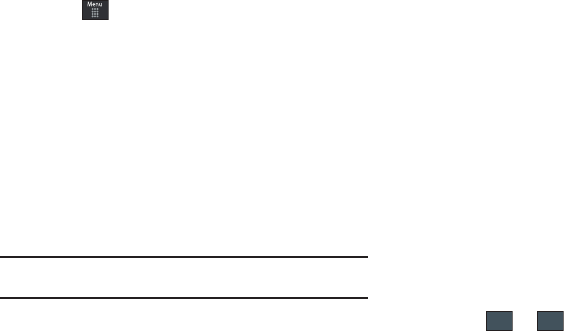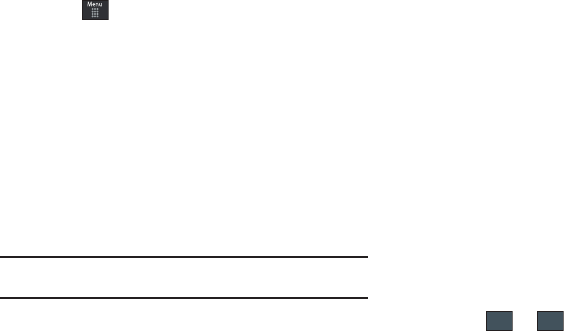
148
Calendar
The calendar feature allows you to view the Month, Week, and
Day layout views. It also shows any Missed Alarm Events that
have occurred.
Creating a New Event
1. Touch ➔
Tools
➔
Calendar
➔
Create Event
.
2. Touch the
Title
field and use the onscreen keyboard to
enter a name for this specific event. Touch
OK
to save the
new name.
3. Touch the
Start Date
field and use either the Up/Down
arrows or scroll through the available fields to set the new
date. Touch
Set
to complete the process.
4. Touch the
Start Time
field and use either the Up/Down
arrows or scroll through the available fields to set the new
time. Touch
Set
to complete the process.
Note:
Touching and holding down the arrows (up or down) increases the
speed at which the numbers scroll through each reel.
5. Touch the
Alarm
field and select a time for the alarm to
begin alerting you of the upcoming event. Touch
Save
to
store the new alert time.
•
Choices include: Off, On Time, 30 Minutes Before, 1 Hour Before, 1
Day before, 1 Week Before, Customize (your own defined
schedule).
6. Touch
Set Details
to configure additional parameters for the
new event:
• End Date
: enter final date for this event to occur. This is useful if the
alarm is for a repeating event. Touch
Set
to store the date.
• End Time
: enter final time for this repeating event. Touch
Set
to
store the time.
• Details
: enter a description for this event. Touch
OK
to store the
name.
•Location
: enter a location for this event. Touch
OK
to store the
name.
•Alarm Tone
: allows you to choose an alarm tone. Once highlighted,
navigate to the Audio folder and select an audio file. Touch
Add
to
assign the file as your new alert tone.
• Repeat
: allows you to set the number of repetitions allowed for this
appointment (Off, Everyday, Every Week, Every Month, or
Every Year). Once selected, all remaining alarm settings are
enabled. Touch
Save
to store the option.
• Repeat Until
: allows you to set as duration for this appointment by
assigning an expiration date.
7. Touch ➔ to store the new event.
Save