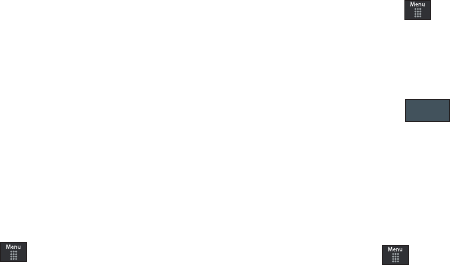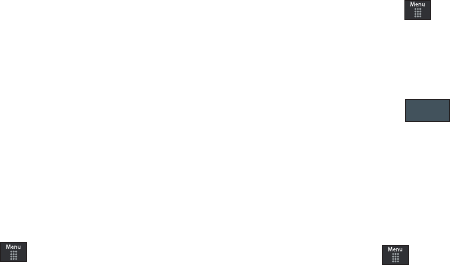
Messaging 119
After selecting an Instant Messaging service and signing in, you
can choose from the following options:
• Refresh List
: updates and displays the IM contact information.
• Add Contact
: allows you to add an IM contact to the list.
•More
:
–
Settings
: allows you to change your Community settings.
–
Send Msg to
: allows you to send a message to a selected contact.
–
Saved Conversations
: shows permanent records of your Instant
Messaging conversations.
–
Minimize
: minimizes the IM window.
–
Sign Out
: allows you to log off or disconnect from this IM session.
Deleting Messages
When your phone’s memory is full, an error message displays
notifying you that you cannot receive any new messages. Use the
Delete
option erase obsolete messages, freeing memory for new
messages. You can delete the messages in each message
folder(s) either individually or all at one time. Another option is to
delete messages from all categories at once.
Deleting Messages within a Folder
1. Touch ➔
Messaging
.
2. Select a message folder (
Inbox
,
Sent
,
Outbox
, or
Drafts
). A
list of messages in the folder appears in the display.
3. Touch
Delete
and touch an entry to mark it for selection
with a checkmark.
4. Touch either an individual message or
Select All
to place a
checkmark alongside all entries in the list.
5. Touch
Delete
.
Delete All Messages
1. Touch ➔
Messaging
➔
Delete by Folder
.
2. Touch either a single category (Inbox, Sent, Outbox, or
Drafts) or touch
All
to place a checkmark alongside all
entries.
3. Touch .
4. At the “Locked Messages” pop-up, touch Yes or
Cancel
to
discontinue the process.
Messaging Settings
To configure the settings for text messages, multimedia
messages, Voice mails, and Push messages.
ᮣ
Touch ➔
Settings
➔
Applications Settings
➔
Messaging
.
Delete