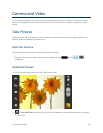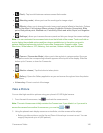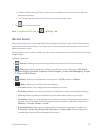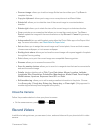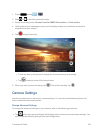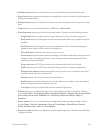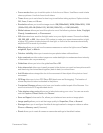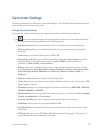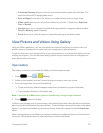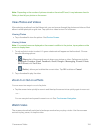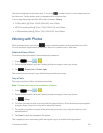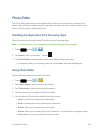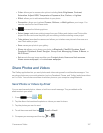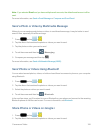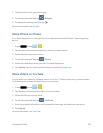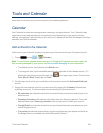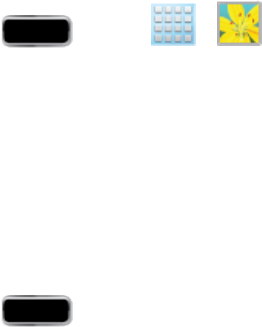
Camera and Video 153
l Contextual filenameallowsyoutohaveyourlocationaddedaspartofthefilename.You
mustfirstactivateGPStagdescribedabove.
l Save as flipped,whensettoOn,allowsyoutotakeandsaveamirror-imagevideo.
l Video qualityallowsyoutosetthelevelofdetailinyourvideo.Choosefrom:Superfine,
Fine,orNormal.
l Storageallowsyoutoconfigurethedefaultstoragelocationforimagesorvideosaseither
PhoneorMemory card(ifinserted).
l Resetallowsyoutoresetallcameraorcamcordersettingstothedefaultvalues.
View Pictures and Videos Using Gallery
UsingtheGalleryapplication,youcanviewphotosandwatchvideosthatyou’vetakenwithyour
phone’scamera,downloaded,orcopiedontoyourstoragecardorphonememory.
Forphotosthatareonyourstoragecardorinyourphonememory,youcandobasiceditingsuchas
rotatingandcropping.Youcanalsoeasilyassignaphotoasyourcontactpictureorwallpaperand
sharephotoswithyourfriends.
Open Gallery
TheGalleryiswhereyoucanaccesstheGalleryofstoredcameraimages.
1.
Press andtap > (Gallery).
2. Selectafolderlocation(suchasCamera)andtapanimagetoviewyourpicture.
3. Fromtheimagefolder,dooneofthefollowing:
l Touchandholdanydesiredimagestoselectthem(indicatedbyagreencheckmark).
l Tapanimagetodisplayitinfullscreenview.
Note: AcompletelistofMoremenuoptionsisavailableonlyifasingleimageisselected.
4.
Press toclosetheGallery.
Foldersinyourstoragecardorphonememorythatcontainphotosandvideoswillalsobetreatedas
albumsandwillbelistedbelowthepresetalbums.Theactualfoldernameswillbeusedasthealbum
names.Ifyouhavedownloadedanyphotosandvideos,thesewillbeplacedintheAll downloads
album.
WhileviewingpicturesintheGallery,youwillseethumbnailsforadditionalalbumsontheleftsideof
thescreen.Simplytapanalbumtoviewthephotosorvideosinthatalbum.