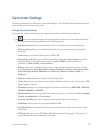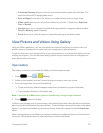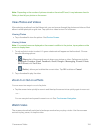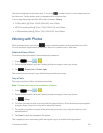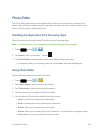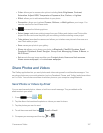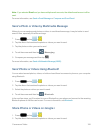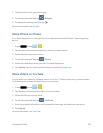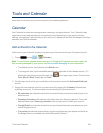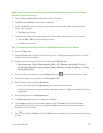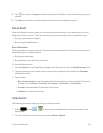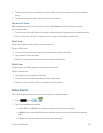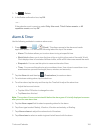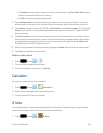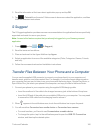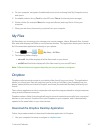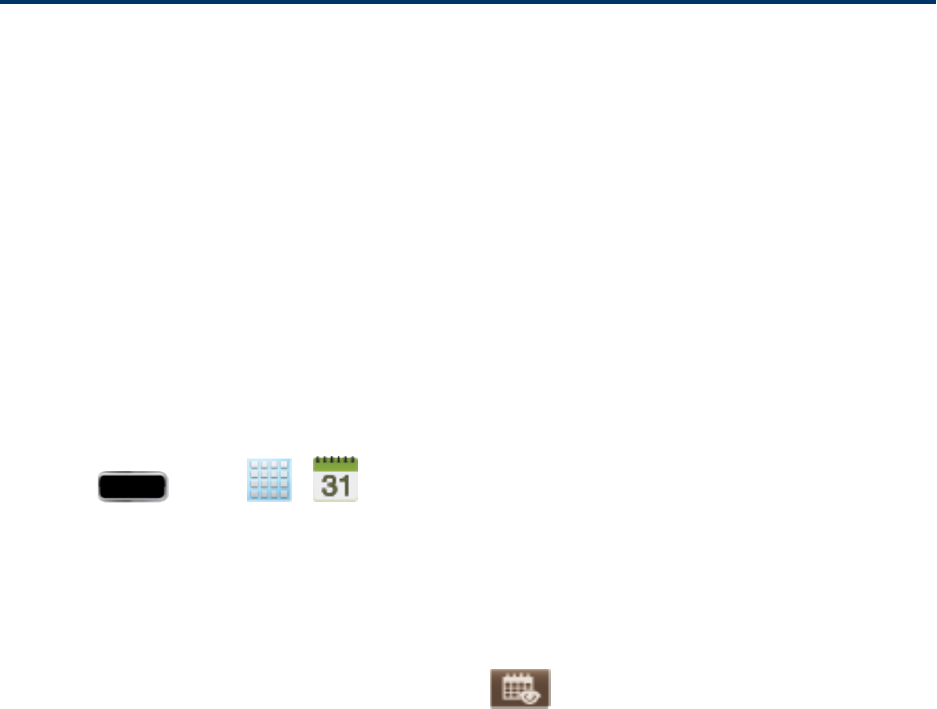
Tools and Calendar 160
Tools and Calendar
Learnhowtousemanyofyourphone’sproductivity-enhancingfeatures.
Calendar
UseCalendartocreateandmanageevents,meetings,andappointments.YourCalendarhelps
organizeyourtimeandremindsyouofimportantevents.Dependingonyoursynchronization
settings,yourphone’sCalendarstaysinsyncwithyourCalendarontheWeb,ExchangeActiveSync
calendar,andOutlookcalendar.
Add an Event to the Calendar
AddeventstoyourCalendartohelpyouorganizeyourtimeandremindyouofimportantevents.
1.
Press andtap > (Calendar).
Note: TosynchronizecalendareventsamongyourGoogleandCorporateaccounts,makesure
theyarebeingmanagedbyyourphone.SeeAccountsandMessagingformoreinformation.
l ThedefaultviewfortheCalendaristheMonthview.
l Tochangetheview,taptheavailabletabsalongtherightsideoftheCalendarscreen.(To
displaytheviewoptionsinportraitmode,tap intheupper-rightcorner.)Choosefrom
Year,Month, Week, Day,List,andTask.
2. Double-tapadaytowhichyouwouldliketoaddaneventtorevealtheAdd event/Add task
screen.
3. AssignthenewcalendareventtoacurrentaccountbytappingtheCalendar fieldandthen
selectinganaccount.ForthisexamplewearechoosingaCorporateaccount.
l My calendarsarecalendarentriesthatarestoredlocallyonthephoneandnotpartofan
emailaccount.
l Samsung Calendar pullscalendarinformationfromyourSamsungaccount.Theemail
addresslistedunderSamsung calendaristheoneyouusedtocreateyouraccount.
l Google/Gmailarecalendarentriesthataresynchronizedbetweenyourphoneandyour
onlineGoogleaccount.
l Corporatearecalendarentriesthataresynchronizedbetweenyourphoneandeitheran
ExchangeServeroravailablefromwithinMicrosoft
®
Outlook
®
.