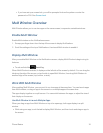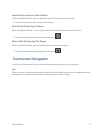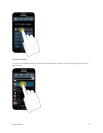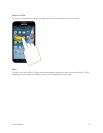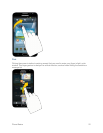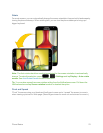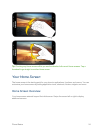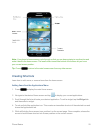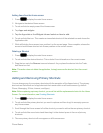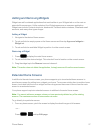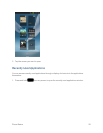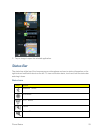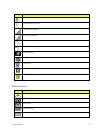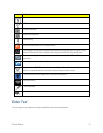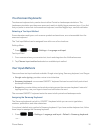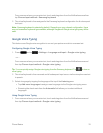Phone Basics 26
AddingItemsfromtheHomescreen
1.
Press todisplaythemainHomescreen.
2. NavigatetothedesiredHomescreen.
3. TouchandholdanemptyareaoftheHomescreen.
4. TapApps and widgets.
5. Tap the Apps tab or the Widgets tab and select an item to add.
6. Touchandholdtheicon.Thiscreatesanimmediateshortcutoftheselectediconandclosesthe
Applicationstab.
7. Whilestillholdingtheonscreenicon,positionitonthecurrentpage.Oncecomplete,releasethe
screentolockthenewshortcutintoitsnewpositiononthecurrentscreen.
DeletingaShortcut
1.
Press todisplaythemainHomescreen.
2. Touchandholdthedesiredshortcut.Thisunlocksitfromitslocationonthecurrentscreen.
3. DragtheiconuptotheRemoveiconandreleaseit.AsyouplacetheshortcutintotheTrash,
bothitemsturnred.
Note: Thisactiondoesnotdeletetheapplication,itsimplyremovestheshortcutfromthecurrent
screen.
Adding and Removing Primary Shortcuts
YoucanchangeanyofyourprimaryshortcutswiththeexceptionoftheAppsshortcut.Theprimary
shortcutsarethebottomrowofappshortcutsthatremainstaticonallhomescreens(bydefault
Phone,Messaging,SNote,Internet,andApps).
Note: Beforereplacingaprimaryshortcut,youmustfirstaddthereplacementshortcuttotheHome
Screen.Formoreinformation,seeCreatingShortcuts.
1.
Press todisplaythemainHomescreen.
2. Touchandholdtheprimaryshortcutyouwanttoreplaceandthendragittoanemptyspaceon
anyHomescreen.
3. ScrollthroughtheHomescreentofindtheshortcutyouwanttoaddasthenewprimaryshortcut.
4. Touchandholdthenewshortcutandthendragittothedesiredspaceintherowofprimary
shortcuts.
5. ThenewprimaryshortcutwillnowappearonallHomescreens.