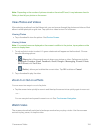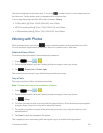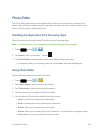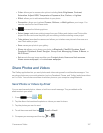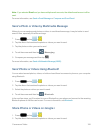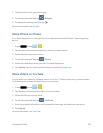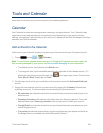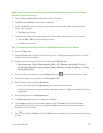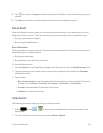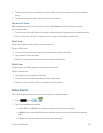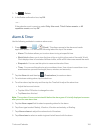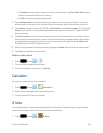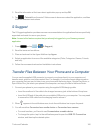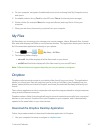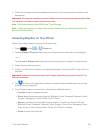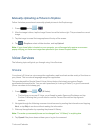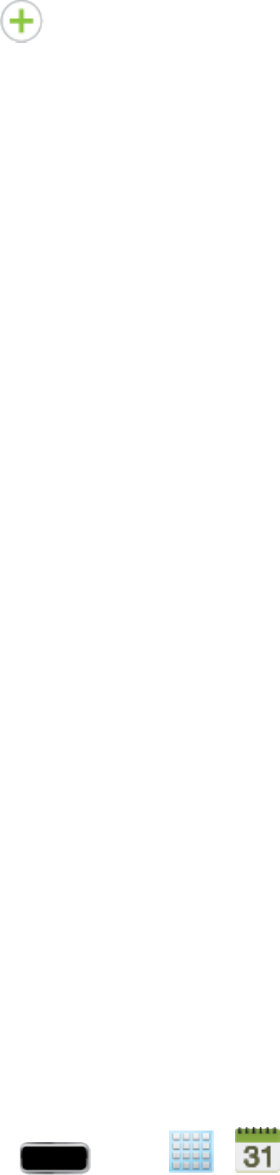
Tools and Calendar 162
18.
Tap totherightofImagestoaddanimagefromtheGalleryortakeanewpictureusingthe
camera.
19. TapSavetostoretheneweventandsynchronizeitwithyourselectedaccount.
Event Alerts
Whenyourphoneisturnedonandyouhaveaneventalarmscheduled,yourphonealertsyouand
displaystheeventsummary.Thereareseveralwaysyourphonealertsyoutoscheduledevents:
n Byplayingtheassignedringtone.
n ByshowingtheAlertscreen.
EventReminders
Whenyourphoneisturnedonandyouhaveaneventalarmscheduled,thereareseveralwaysyour
phonealertsyoutoscheduledevents:
n Byplayingashortbeep.
n ByindicatinganiconwithintheStatusbar.
Toviewadditionaloptions:
1. TaptheStatusbar,andthenslideyourfingerdownthescreentoopentheNotifications panel.
2. TaptheupcomingeventnamefromtheonscreenlisttodisplaytheeventwithintheCalendar
notificationsscreen.
3. Tapanoption.
l Set snooze durationtosetthelengthoftimetoallowbeforeyouareremindedoftheevent.
Choosefrom:3 minutes,5 minutes,10 minutes, 15 minutes,or30 minutes.
l Snooze toberemindedoftheeventatafuturetime.
l Dismiss todismissthereminder.
View Events
Thefollowingprocedurehelpsyouviewyourcalendarevents.
1.
Press andtap > .Onceaneventhasbeencreated,entriesareshowninthe
defaultview.
2. ToviewaCalendareventfartherout,tapeitherWeekorMonth.