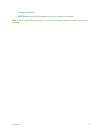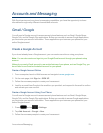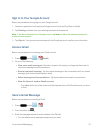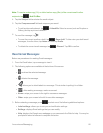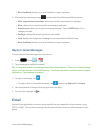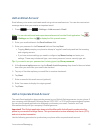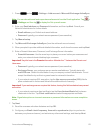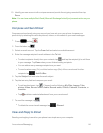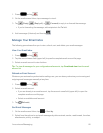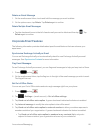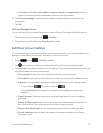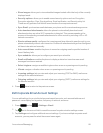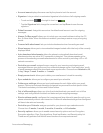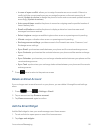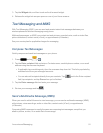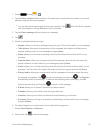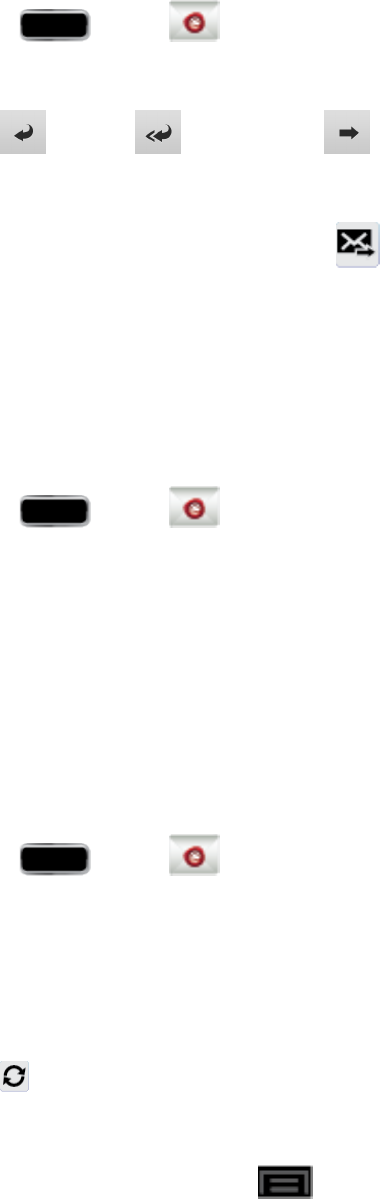
Accounts and Messaging 85
1.
Press andtap .
2. OntheemailaccountInbox,tapamessagetoviewit.
3.
Tap (Reply), (Reply all),or (Forward)toreplytoorforwardthemessage.
l Ifyou'reforwardingthemessage,addrecipientsintheTofield.
4.
Addamessage(ifdesired)andthentap
Manage Your Email Inbox
Thefollowingproceduresallowyoutoview,refresh,sort,anddeleteyouremailmessages.
ViewYourEmailInbox
1.
Press andtap .
2. Taptheaccountnamefield(upper-left)toopenthecompleteemailaccountlistpage.
3. Selectanemailaccounttoviewitsinbox.
Tip: Toviewallmessagesforyourconfiguredemailaccounts,tapCombined viewfromtheemail
accountlist.
RefreshanEmailAccount
Whateveryourautomaticsynchronizationsettingsare,youcanalsosynchronizeyourincomingand
outgoingemailmessagesmanuallyatanytime.
1.
Press andtap .
2. Selectanemailaccount.
l Ifyouarealreadyinanemailaccount,taptheaccountnamefield(upper-left)toopenthe
completeemailaccountlistpage.
l Selectanavailableemailaccount.
3.
Tap (Refresh).
SortEmailMessages
1.
OntheemailaccountInbox,tap >Sort by.
2. Selectfromtheoptionstosortemailmessagesbydatereceived,sender,read/unread,favorites,
attachments,priority,orsubject.