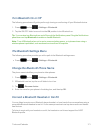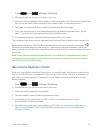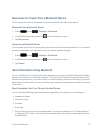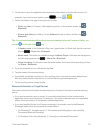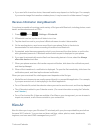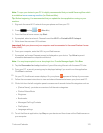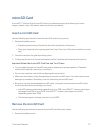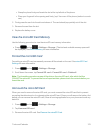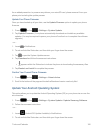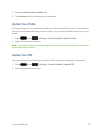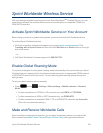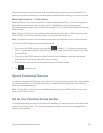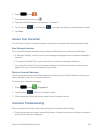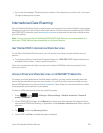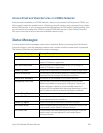Tools and Calendar 179
Update Your Phone
Fromtimetotime,updatesmaybecomeavailableforyourphone.Youcandownloadandapply
updatesthroughtheSettings>About Phonemenu.
Update Your Phone Firmware
Youcanupdateyourphone'ssoftwareusingtheUpdate Firmwareoption.
BeforeUpdatingYourFirmware
Updatingyourphonefirmwarewillerasealluserdatafromyourphone.Youmustbackupallcritical
informationbeforeupdatingyourphonefirmware.
BackUpAllDataPriortoUpdate
TobackupyourGmailinformation:
1.
Press andtap >Settings>Google.
2. Taptheaccountname,taptheoptionsyouwanttobackup,andthentapSync now.
TobackupyourExchangeMailinformation:
1.
Press andtap >Settings>Microsoft Exchange ActiveSync.
2. TapthesynciconwithintheCorporateaccountfieldtorevealtheaccount’ssynchronization
settingsscreen.
3. Toggletheonscreencheckmarktomanuallysynchronizethedesiredparameters(Calendar,
Contacts,Email,andTasks).
TobackupyourGoogleapplications:
YourGoogle™applicationpurchasesarereloadedremotelyandcanbere-installedaftertheupdate
isapplied.
1. LogintoyourGoogleaccountviathephone.
2.
Press andtap > .
3.
Tap >My Apps.
4. ScrollthroughthelistofpreviouslydownloadedGoogleapplicationsandchoosetheoneyou
wishtoreinstall.
5. Followtheonscreeninstructions.