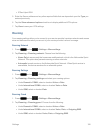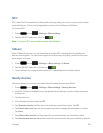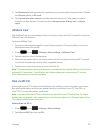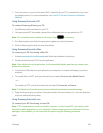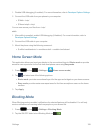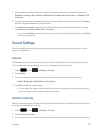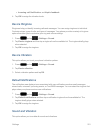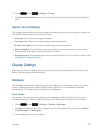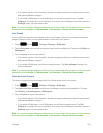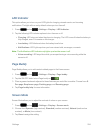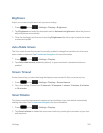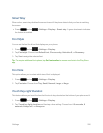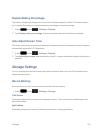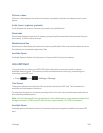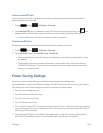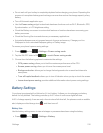Settings 203
l Ifyouselectapicturefromthegallery,dragthecroppingindicatorstoadjustthepicturesize
andthentapDonetoassignit.
l IfyouselectaWallpaperoraLiveWallpaper,youwillseeasamplescreen.TapSet
wallpaper toassignthecurrentwallpaper.ForcertainLiveWallpapers,theremayalsobea
Settingsoptiononthesamplescreen.
Note: YoucanalsoassignwallpaperpreferencesbypressingandholdingaspotonaHomescreen
andselectingSetwallpaperforHome screen,Lock screen,orHome and lock screens.
LockScreen
YoucanselectauniquepicturetodisplayontheLockScreen.Choosefrompreloadedwallpaper
imagesorselectaphotoyouhavedownloadedortakenwiththeCamera.
1.
Press andtap >Settings>Display>Wallpaper.
2. TapLock screen andthentapawallpapertypefromtheavailablelist.ChoosefromGalleryor
Wallpapers.
3. Tapawallpaperorapicturetoselectit.
l Ifyouselectapicturefromthegallery,dragthecroppingindicatorstoadjustthepicturesize
andthentapDonetoassignit.
l IfyouselectaWallpaper,youwillseeasamplescreen.TapSet wallpapertoassignthe
currentwallpaper.
Note: YoucanalsoassignwallpaperpreferencesbypressingandholdingaspotonaHomescreen
andselectingSetwallpaperforHome screen,Lock screen,orHome and lock screens.
HomeandLockScreens
ThisfeatureassignsthecurrentimagetoboththeHomescreenandLockscreens.
1.
Press andtap >Settings>Display>Wallpaper.
2. TapHome and lock screens andthentapawallpapertypefromtheavailablelist.Choose
fromGallery,Live wallpapers,orWallpapers.
3. Tapawallpaperorapicturetoselectit.
l Ifyouselectapicturefromthegallery,dragthecroppingindicatorstoadjustthepicturesize
andthentapDonetoassignit.
l IfyouselectaWallpaperoraLiveWallpaper,youwillseeasamplescreen.TapSet
wallpaper toassignthecurrentwallpaper.ForcertainLiveWallpapers,theremayalsobea
Settingsoptiononthesamplescreen.
Note: YoucanalsoassignwallpaperpreferencesbypressingandholdingaspotonaHomescreen
andselectingSetwallpaperforHome screen,Lock screen,orHome and lock screens.