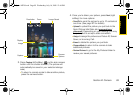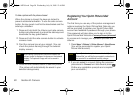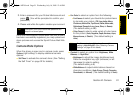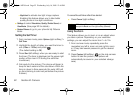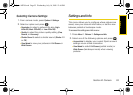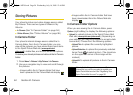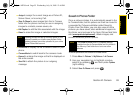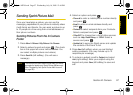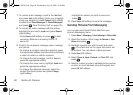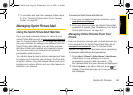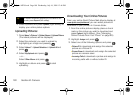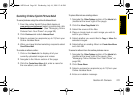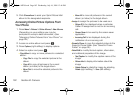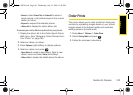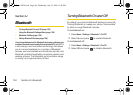Camera
Section 2I. Camera 97
Sending Sprint Picture Mail
Once you have taken a picture, you can use the
messaging capabilities of your phone to instantly share
it with family and friends. You can send a picture to up
to 10 people at a time using their email addresses or
their phone numbers.
Sending Pictures From the In Camera
Folder
1. Press Menu > Pictures > My Pictures > In Camera.
2. Select a picture to send and press . (The check
box in the upper left corner will be marked. You
can select multiple pictures and videos.)
3. Press Send Pic (left softkey). (You will see a
message.)
4. Select an option and press :
Ⅲ Phone # to enter a mobile phone number directly
and press .
Ⅲ Email to enter an email address directly and
press .
Ⅲ Contacts to select recipients from your Contacts.
Select a recipient and press .
Ⅲ Other SVC. to choose from a list of other services
such as
Help, Retail Pickup, or CEIVA. Select a
service and press .
Ⅲ Update List to query the Sprint server and update
the contents of the Send To list.
5. Press Next (left softkey) when you are finished
adding recipients. (You may include up to 10
recipients per message.)
6. To include a subject, scroll to Subject and select
Add (right softkey). Enter your subject using the
keypad and press
Save (left softkey) to save and
exit.
Note
The first time you send Sprint Picture Mail, you will be
prompted to register your Sprint Picture Mail account.
(See “Registering Your Sprint Picture Mail Account”
on page 90.)
Sprint M320.book Page 97 Wednesday, July 16, 2008 12:46 PM