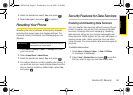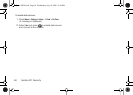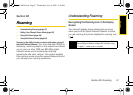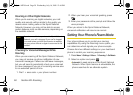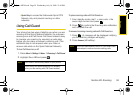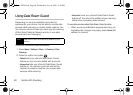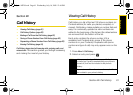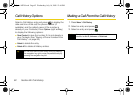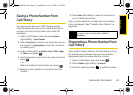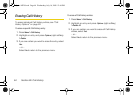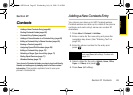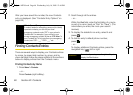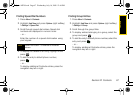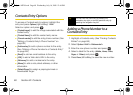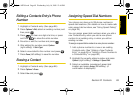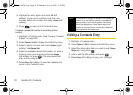Call History
Section 2E. Call History 63
Saving a Phone Number From
Call History
Your phone can store up to 500 Contacts entries.
Contacts entries can store up to a total of five phone
numbers, and each entry’s name can contain 20
characters.
1. Select a Call History entry and press Options
(right softkey)
> Save Contact.
2. Select New Entry to create a new Contacts entry for
the number or
Existing Entry to save the number to
an existing entry.
3. Select a label (such as Mobile, Home, Office, Pager,
or
Others) and press .
4. Use the keypad to type in the new entry name and
press .
– or –
Select an existing Contacts entry and press .
5. Make any other selection or entries for this new
Contact.
6. Press Done (left softkey) to save the new entry to
your Contacts list and exit.
After you have saved the number, the new Contacts
entry is displayed. (See “Contacts Entry Options” on
page 68.)
Prepending a Phone Number From
Call History
If you need to make a call from the Call History and you
are outside your local area code, you can add the
appropriate prefix by prepending the number.
1. Select a Call History entry and press .
2. Press Options (right softkey) > Prepend.
3. Enter the prefix and press to call the number.
Note
You cannot save phone numbers already in your
Contacts or from calls identified as
No ID or
Restricted.
Sprint M320.book Page 63 Wednesday, July 16, 2008 12:46 PM