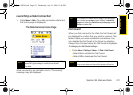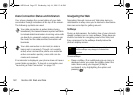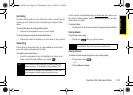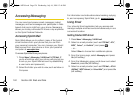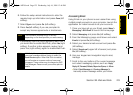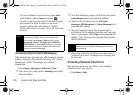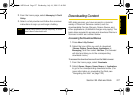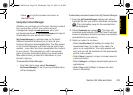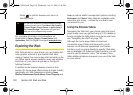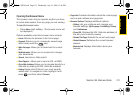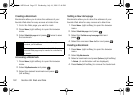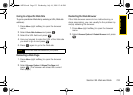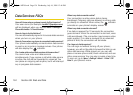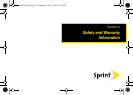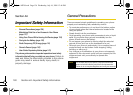Web and Data
Section 3B. Web and Data 129
Ⅲ Press to quit the browser and return to
standby mode.
Using My Content Manager
Whether you purchase your Premium Services content
from your phone or from your online account
management page at
www.sprint.com, all of your
purchases are stored in
My Content Manager and may be
downloaded to your phone from there.
My Content Manager is a storage area on the Sprint
National Network that allows you to store all your
Premium Services downloadable files. The files remain
in My Content Manager until their license terms have
expired – even after you have downloaded the content
to your phone. This provides you with a convenient
place to access information about your downloaded
files without having to store the information in your
phone’s memory.
To access My Content Manager:
ᮣ From the home page, select Downloads >
My Content Manager. (A list of your purchased items
will be displayed.)
To download purchased content from My Content Manager:
1. From the My Content Manager display (see above),
highlight the item you wish to download, and press
. (The information page for the selected item
will be displayed.)
2. Select Downloads and press . (The item will
download automatically. When the New Download
screen is displayed, the item has been successfully
downloaded to your phone.)
3. Select an option to continue:
Ⅲ Select Use/Run/View (left softkey) to assign the
downloaded item (or to start, in the case of a
game or an application). Your data session will
end, and you will be redirected to the appropriate
phone menu screen.
Ⅲ Select Set as to assign a ringer or screen saver to
a phone function.
Ⅲ Select Settings to configure downloaded games or
applications.
Ⅲ Select Shop (right softkey) to browse for other
items to download.
Sprint M320.book Page 129 Wednesday, July 16, 2008 12:46 PM