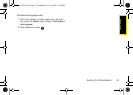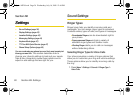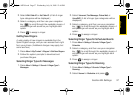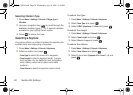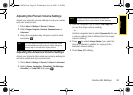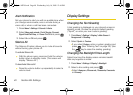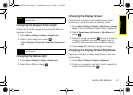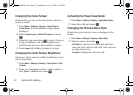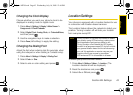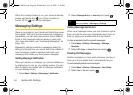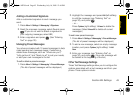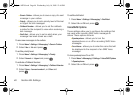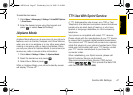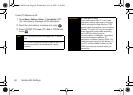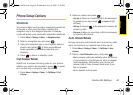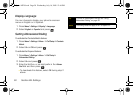Settings
Section 2B. Settings 43
Changing the Clock Display
Choose whether you want your phone’s clock to be
displayed in analog mode or digital mode.
1. Press Menu > Settings > Display > Main Screen >
Foregrounds > Clock/Calendar.
2. Select Digital Clock, Analog Clock, or Calendar&None,
and then press .
3. Use the navigation keys to make a selection.
4. Press Done (left softkey) to apply the setting.
Changing the Dialing Font
Adjust the font when entering text (for example, when
using the notepad or when adding a Contacts entry).
1. Press Menu > Settings > Display > Dialing Font.
2. Select Color or Size.
3. Select a size or color setting and press .
Location Settings
Your phone is equipped with a Location feature for use
in connection with location-based services.
The Location feature allows the network to detect your
position. Turning Location off will hide your location
from everyone except 911.
To enable your phone’s Location feature:
1. Press Menu > Settings > More... > Location. (The
Location disclaimer will be displayed.)
2. Read the disclaimer and press .
3. Select On or Off and press .
Note
Turning Location on will allow the network to detect
your position using GPS technology, making some
Sprint applications and services easier to use.
Turning Location off will disable the GPS location
function for all purposes except 911, but will not hide
your general location based on the cell site serving
your call. No application or service may use your
location without your request or permission.
GPS-enhanced 911 is not available in all areas.
Sprint M320.book Page 43 Wednesday, July 16, 2008 12:46 PM