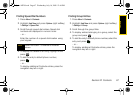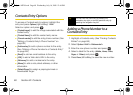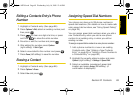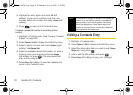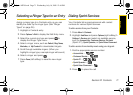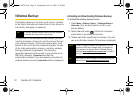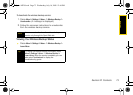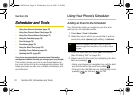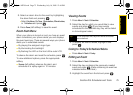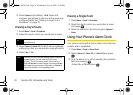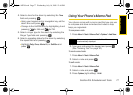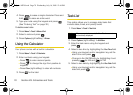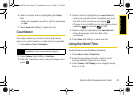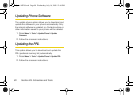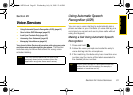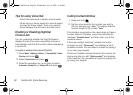Scheduler/Tools
Section 2G. Scheduler and Tools 75
5. Select an alarm time for the event by highlighting
the alarm field and pressing .
Ⅲ Select No Alarm, On Time, 10min before, 30min before,
or
1 Hr before and press .
6. Press Done (left softkey) to save the event.
Event Alert Menu
When your phone is turned on and you have an event
alarm scheduled, your phone alerts you and displays
the event summary. There are several ways your phone
alerts you to scheduled events:
ⅷ By playing the assigned ringer type.
ⅷ By illuminating the backlight.
ⅷ By flashing the LED on the front of the outer LCD.
To silence the alarm and reset the schedule, press .
To view additional options, press the appropriate
softkey:
ⅷ Snooze (left softkey) silences the alarm and
schedules it to replay again in 10 minutes.
Viewing Events
1. Press Menu > Tools > Scheduler.
2. Select the day for which you would like to view
events and press . (If you have events
scheduled for the selected day, they will be listed
in chronological order.)
3. To display an event’s details, highlight it and
press .
Going to Today’s Scheduler Menu
ᮣ Press Menu > Tools > Today.
Editing an Event
1. Press Menu > Tools > Scheduler.
2. Select the day containing the previously created
event and press . (Days containing an event are
indicated within a red box.)
3. Highlight the event from the list and press .
Tip
In the scheduler view, days with events scheduled
are underlined.
Sprint M320.book Page 75 Wednesday, July 16, 2008 12:46 PM