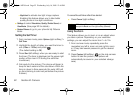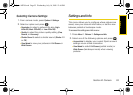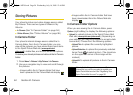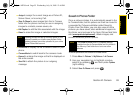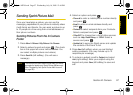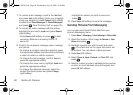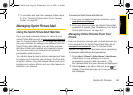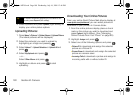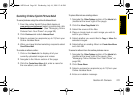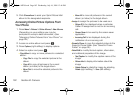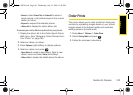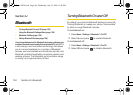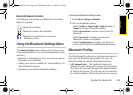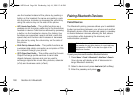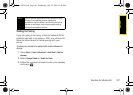100 Section 2I. Camera
3.
Select a picture and press Options (right softkey) to
display your online picture options.
Uploading Pictures
1. Press Menu > Pictures > Online Albums > Upload Picture
(Thumbnail pictures will be displayed.)
2. Select the picture(s) you wish to upload by
highlighting an image and pressing .
3. Select Upload > Upload Selection or Upload All and
press .
4. Select My Uploads and press .
– or –
Select
Other Album and press .
5. Highlight an album and press to start
uploading.
Downloading Your Online Pictures
From your online Sprint Picture Mail albums display at
www.sprint.com/picturemail, you can select pictures to
download to your phone’s In Camera folder.
1. From the online pictures display, place a check
mark on the picture you wish to download and
press
Options (right softkey). (See “Managing
Online Pictures From Your Phone” on page 99.)
2. Highlight Assign and press
.
3. Select one of the following options and press
.
Ⅲ Picture ID to download and assign the selected
picture as a Picture ID.
Ⅲ Screen Saver to download and assign the selected
picture as a screen saver.
Ⅲ Incoming Calls to download a picture and assign to
incoming calls with or without caller ID.
Tip
To expand a selected picture from thumbnail to full-
screen, press
Expand (left softkey).
Sprint M320.book Page 100 Wednesday, July 16, 2008 12:46 PM