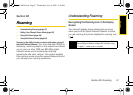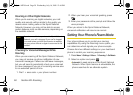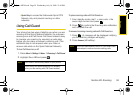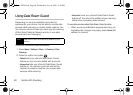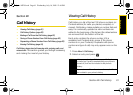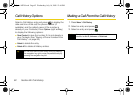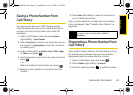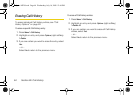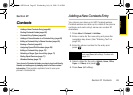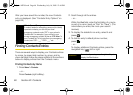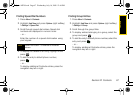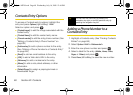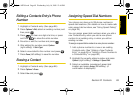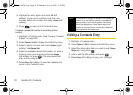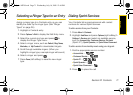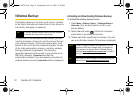Contacts
Section 2F. Contacts 65
Section 2F
Contacts
ࡗ Adding a New Contacts Entry (page 65)
ࡗ Finding Contacts Entries (page 66)
ࡗ Contacts Entry Options (page 68)
ࡗ Adding a Phone Number to a Contacts Entry (page 68)
ࡗ Editing a Contacts Entry’s Phone Number (page 69)
ࡗ Erasing a Contact (page 69)
ࡗ Assigning Speed Dial Numbers (page 69)
ࡗ Editing a Contacts Entry (page 70)
ࡗ Selecting a Ringer Type for an Entry (page 71)
ࡗ Dialing Sprint Services (page 71)
ࡗ Wireless Backup (page 72)
Your phone’s Contacts list helps you stay in touch with family,
friends, and colleagues by keeping track of all their contact
information. This section explains how to use your
phone’s Contacts list.
Adding a New Contacts Entry
Your phone can store up to 500 Contacts entries.
Contacts entries can store up to a total of five phone
numbers, and each entry’s name can contain 20
characters.
1. Press Menu > Contacts > Add New.
2. Enter a name for the new entry and press the
navigation key down. (See “Entering Text” on
page 30.)
3. Enter the phone number for the entry and
press .
4. Select a label for the entry (Mobile, Home, Office,
Pager, or Others) and press .
5. Press Done (left softkey).
Shortcut
Enter the phone number in standby mode
and press
Save (left softkey). Proceed with
steps 4–5.
Sprint M320.book Page 65 Wednesday, July 16, 2008 12:46 PM