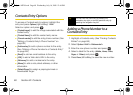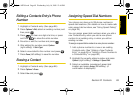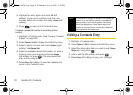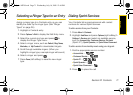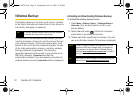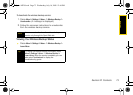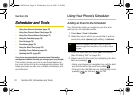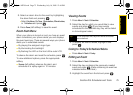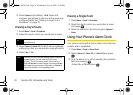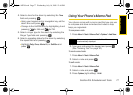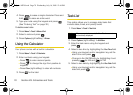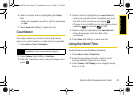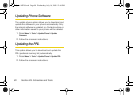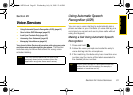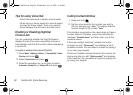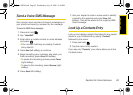76 Section 2G. Scheduler and Tools
4.
Press Options (right softkey) > Edit. Follow the
onscreen procedures to alter any of the previously
configured fields. See “Adding an Event to the
Scheduler” on page 74.
Erasing a Day’s Events
1. Press Menu > Tools > Scheduler.
2. Select the day for which you would like to erase.
3. Press Options > Erase All. (An alert will be displayed
notifying you that you are about to erase all events.)
4. Select Yes or No.
Erasing a Single Event
1. Press Menu > Tools > Scheduler.
2. Select the day for which you would like to erase
and press .
3. Select an event from the list and press Options >
Erase.
Using Your Phone’s Alarm Clock
Your phone comes with a built-in alarm clock that has
multiple alarm capabilities.
1. Press Menu > Tools > Alarm Clock.
2. Select Alarm #1, Alarm #2, or Alarm #3 and press
.
3. Turn the alarm on or off by selecting the activation
field and pressing
.
Ⅲ Select On or Off and press .
Tip
In the scheduler view, days with events scheduled
are underlined.
Note
If the day for which you are erasing events contains a
repeating event, you will receive the following
prompt: “This is a recurring event <event name>.”
Select
Erase this to erase a single occurrence, Erase
all to erase all occurrences of the event, or Cancel to
cancel the deletion of the repeating event.
Sprint M320.book Page 76 Wednesday, July 16, 2008 12:46 PM